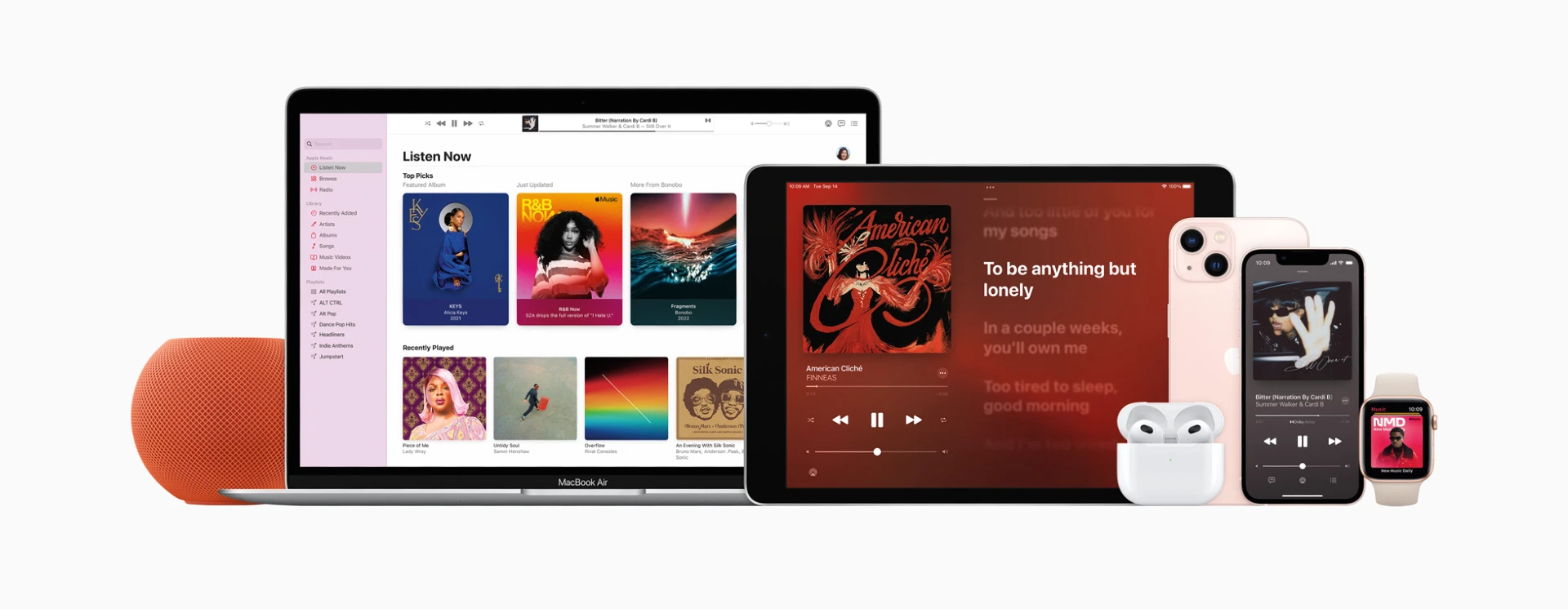The Apple Music app on Windows now supports the Dolby Atmos audio format.
Familiar to Apple platform users, this feature enhances sound spatialization. Specifically, music is broadcast in a way that simulates a three-dimensional sound stage, complete with height and directional effects. The listening experience is both pleasant and impressively flattering.
Enjoying this technology doesn’t require a home theater system. It also works with ordinary headphones through software processing.
On Apple devices, this spatialization is enhanced by the “Spatial Audio” feature, which adjusts sound perception based on head movements (provided you have the right hardware like AirPods Max or AirPods Pro).
On Windows, while the processing is more basic, the immersive effect is still present if you have Dolby Atmos compatible headphones or speakers.
Activating Dolby Atmos on a Windows PC
To activate Dolby Atmos on a Windows PC, several requirements must be met.
Firstly, your computer should be running Windows 10 or 11, and you need to ensure that the Apple Music app is updated.
Activating Dolby Atmos is limited to Apple Music subscribers, excluding those on the “Voice” plan.
For optimal sound, appropriate audio hardware that supports spatial rendering is needed. Even without such hardware, the feature is still accessible, though the benefits might be reduced.
To work, you need the Dolby Access app, which is available in the Microsoft Store, as Windows doesn’t have the Dolby Atmos codec included.
It’s free for external speakers, but the codec costs £14.99 if you want to use it through headphones. This is a cost users don’t face with Apple’s own platforms
Play Dolby Atmos in Music on Windows
Choose Dolby Atmos settings
- Go to the Music appon your Windows device.
- Select
 at the top of th e sidebar, then choose Settings.
at the top of th e sidebar, then choose Settings. - Do any of the following:
- Play supported songs in a Dolby Atmos audio format: Select Playback, then choose one of the options from the Dolby Atmos pop-up menu.
- Choose Dolby Atmos audio quality when downloading songs: Select General, then select the Download Dolby Atmos checkbox.
Change the Dolby Atmos setting for a song
- Go to the Music app on your Windows device.
- Stream a song from Apple Music.Note: A song needs to be playing before you can change its audio quality.
- Select
 in the playback controls, select Audio Quality Settings, then select the Dolby Atmos setting
in the playback controls, select Audio Quality Settings, then select the Dolby Atmos setting