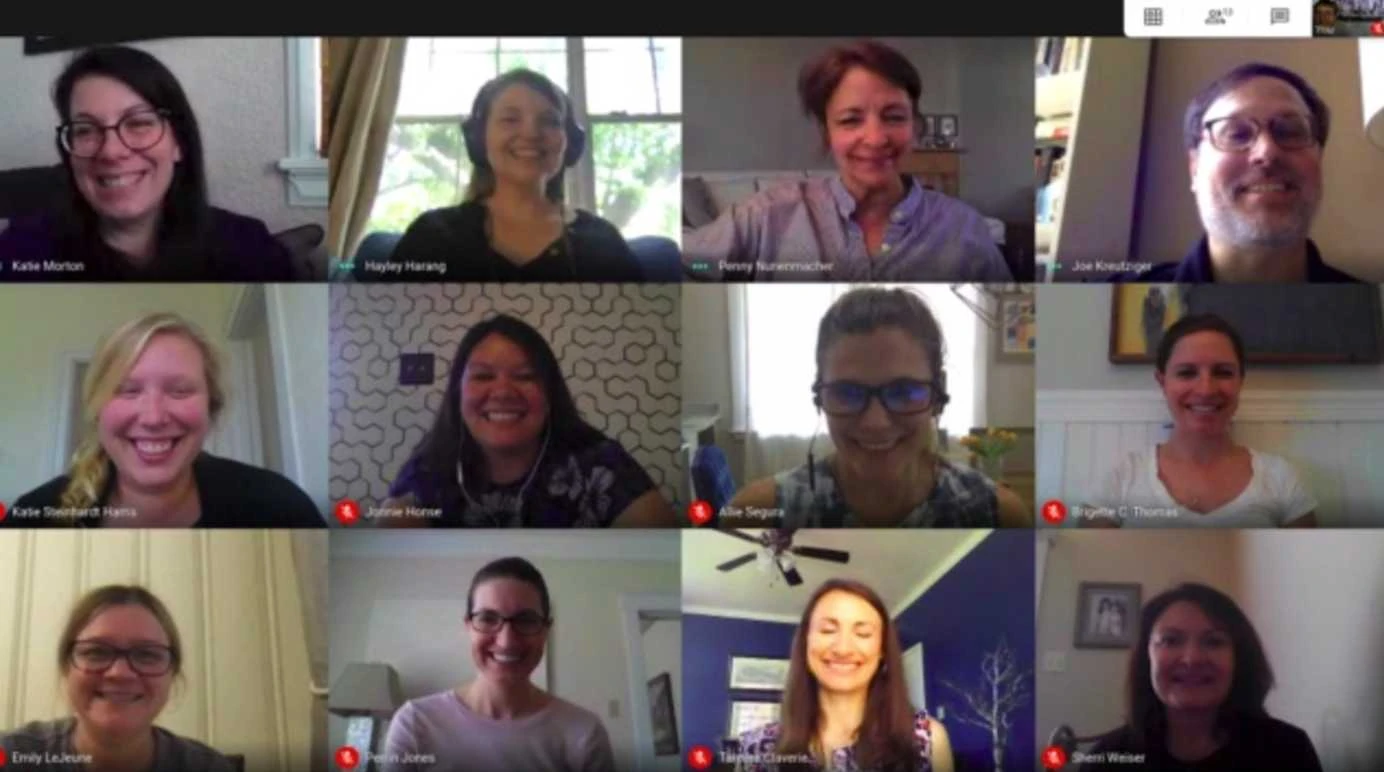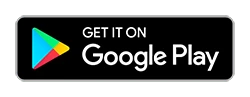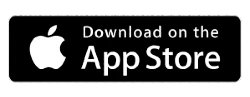Google Meet, Google’s premium video-conferencing solution, now has a new noise cancellation feature that will let you filter out disruptive background noise on Android and iOS. The new feature is available to G Suite Enterprise and G Suite Enterprise for Education customers on web, Android and iOS.
To help to limit distractions in your video call, you can filter out background noise. Meet can remove background noises such as typing, closing a door or the sounds of a nearby construction site.
- Audio capture from screen sharing won’t be affected by noise cancelling.
- Meet filters out noises that don’t sound like voices. Voices from TV or people talking at the same time won’t be filtered out.
- If non-speech is an important part of your call, like playing musical instruments, turn off noise cancellation.
Google Meet Noise Cancellation
Computer
Before a video call
- Go to meet.google.com select a video call.
- Before you join, at the top right, click More options -> Settings.
- Click Audio.
- Turn on Noise cancellation.
- Click Join now.
In a video call
- On the bottom right, click More > Settings.
- Click Audio.
- Turn on Noise cancellation.
To check how much noise is cancelled out, next to your self-preview at the top right corner of your screen, look at the Voice indicator. The Voice indicator reflects what others may hear. Sounds that are blocked and cannot be heard by others will not move the indicator line.
Android
In a video call
- Tap the screen > More
- Tap Settings.
- Tap Noise cancellation.
iOS
In a video call
- Tap the screen > tap More.
- Tap Settings.
- Tap Noise cancellation.
Noise cancellation is not yet available in Australia, Brazil, India, Japan, New Zealand, South Africa, UAE and the immediately surrounding areas.