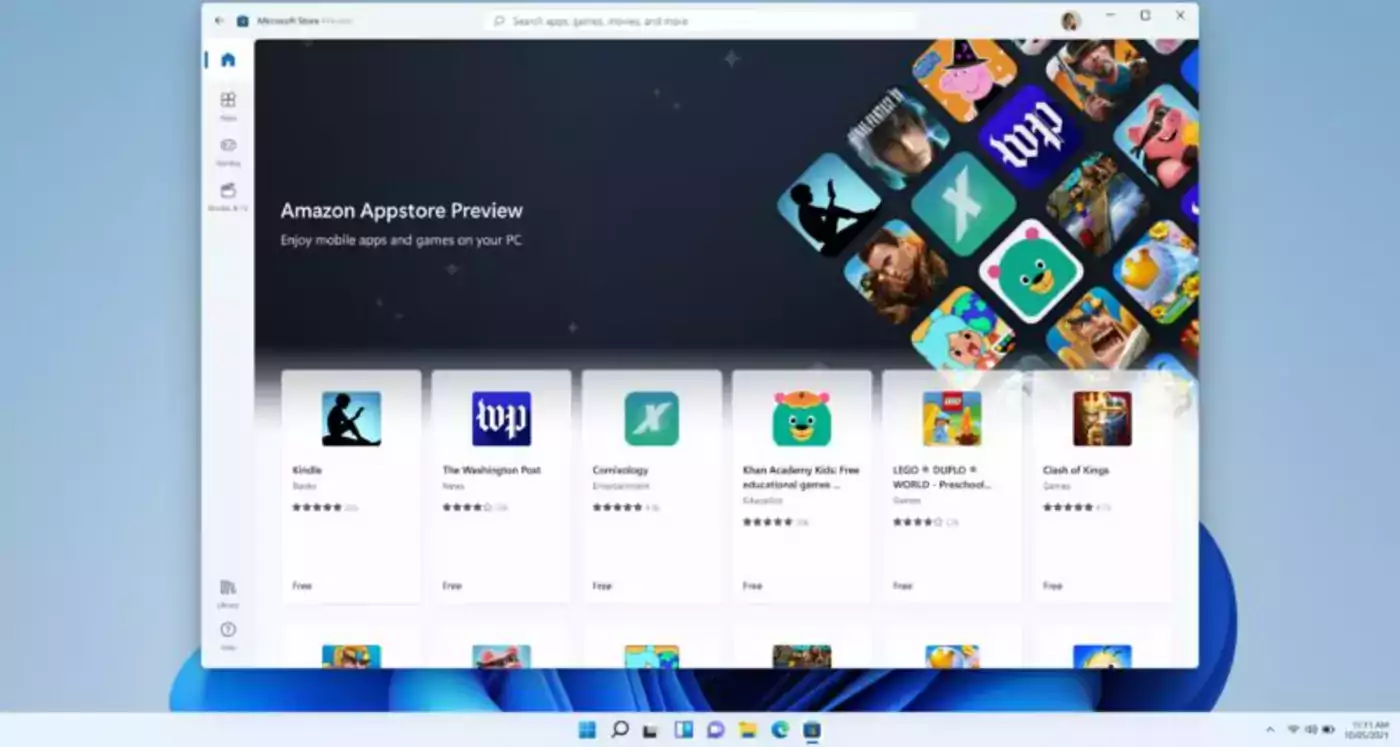Microsoft has released the first preview of Android apps on Windows 11, available for Windows Insiders in the Beta Channel in the U.S.
However, before you get too excited, the release is not as great as it first appears. First, app support restricted to the US and users on the Windows Insider Preview Programme’s Beta Channel. If that wasn’t limited enough, the hardware requirements are a bit steep.
Your device must have its region set to US. You may also need to enable virtualisation for your PC’s BIOS or UEFI, which you can read about in a separate document. Additionally, you can only download Android apps if you have a US-based Amazon account.
Your device must comply with Microsoft’s rigid system requirements, which are not necessary to run Windows 11. Specifically, your machine must have at least an 8th Generation Intel Core i3, AMD Ryzen 3000 or Qualcomm Snapdragon 8c processor, along with 8 GB of RAM and an SSD.
Microsoft state:
Our focus right now is delivering this first preview on the now-released version of Windows 11 in the Beta Channel (Windows 11 Build 22000.xxx series builds) in the U.S. The Dev Channel is now on builds from a new development cycle that isn’t matched to what is released to the general public and will not get the preview of Android apps on Windows 11 today.
We know Windows Insiders in the Dev Channel are excited to try out Android apps on Windows 11 out and we plan to bring the preview to them down the road.
Getting started with Android Apps on Windows 11
To get started, Your PC needs to be on Windows 11 (Build 22000.xxx series builds) and meet these hardware requirements.
| Processor | 1 gigahertz (GHz) or faster with 2 or more cores on a compatible 64-bit processor or System on a Chip (SoC). |
| RAM | 4 gigabyte (GB). |
| Storage | 64 GB or larger storage device |
| System firmware | UEFI, Secure Boot capable. Information on how your PC might be able to meet this requirement is available here. |
| TPM | Trusted Platform Module (TPM) version 2.0. Check here for instructions on how your PC might be enabled to meet this requirement. |
| Graphics card | Compatible with DirectX 12 or later with WDDM 2.0 driver. |
| Display | High definition (720p) display that is greater than 9” diagonally, 8 bits per color channel. |
| Internet connection and Microsoft account | Windows 11 Home edition requires internet connectivity and a Microsoft account. Switching a device out of Windows 11 Home in S mode also requires internet connectivity. |
Your PCs’ region must be set to the U.S. You may need to enable virtualization for your PC’s BIOS/UEFI.
Make sure you’re running Microsoft Store version 22110.1402.6.0 or higher. Your PC must be in the Beta Channel. You will also need to have a U.S.-based Amazon account to use the Amazon Appstore.
Finally, visit the Microsoft Store, which will guide you through the steps to verify if your device meets the minimum system requirements and setup your environment.
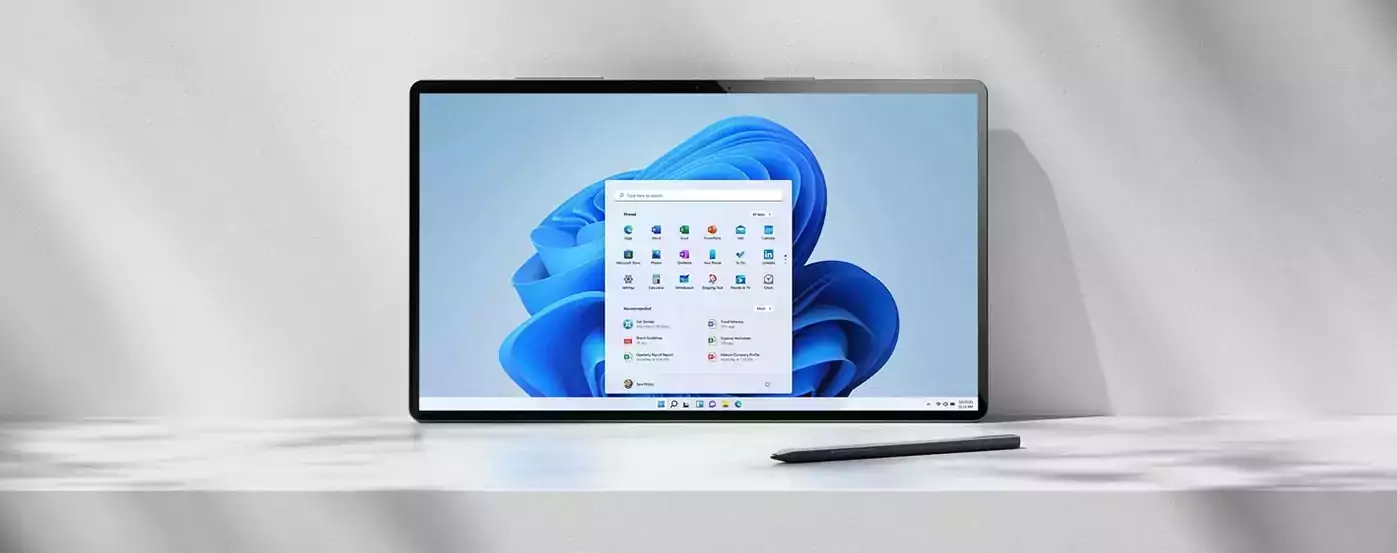
The new component that powers Android apps on Windows 11 through the Amazon Appstore is called the Windows Subsystem for Android and you will see a listing for it under your Start menu where you can adjust specific settings for the experience.
The version of Windows Subsystem for Android™ being released today is version 1.7.32815.0. Updates for the Windows Subsystem for Android™ will automatically come through the Microsoft Store.
Only 50 apps are available in this early preview, curated by Microsoft to ensure they work on a “broad set of hardware.” More apps will be added “in the coming months” with this initial batch including games, reading apps, and kids’ content.
Giorgio Sardo, General Manager Microsoft Store, said:
Running Android apps and games on Windows 11 will feel familiar, effortless, and integrated — just as you would expect. You can easily run these apps side-by-side with the help of the new Snap Layouts feature, pin them to your Start menu or Taskbar, and interact with them via mouse, touch, or pen input.
Android apps are also integrated into Alt + Tab and Task view to help you quickly move back-and-forth between the apps that matter most to you. You can see notifications from Android apps notifications in the Action Center or share your clipboard between a Windows app and an Android app.
We have built the experience with accessibility in mind; many Windows accessibility settings apply to Android apps and we are working with Amazon to deliver more improvements.