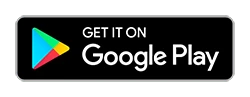After months of testing, WhatsApp has finally launched a fingerprint lock option for Android phones letting users secure their usage with more secure bio-metric verification systems.
WhatsApp on Android is now letting users lock the app with the help of the fingerprint sensor on their phones. Most of you may already have been doing it for the last few years with the help of third-party app lockers but WhatsApp is now offering the feature natively.
Users simply need to head into the apps settings to activate it and use their phone’s fingerprint sensor for keeping all the chats safe from other people who have access to the device.
It should be highlighted that is the app is locked, you can still answer calls without having to use fingerprint unlocking first.
Speaking on the feature, the messaging platform said in a statement,
“Earlier this year, we rolled out Touch ID and Face ID for iPhone to provide an extra layer of security for WhatsApp users. Today we’re introducing similar authentication, allowing you to unlock the app with your fingerprint, on supported Android phones.”
If you have WhatsApp on your Android device and have extended its access to other people, you should enable it immediately to secure your conversations. Here’s a step-by-step guide on how to do it easily.
How to activate fingerprint unlock for WhatsApp on Android
Before you begin, you should ensure two things. Firstly, you should update your WhatsApp app to the latest version from the Google Play Store. Secondly, your phone should have registered fingerprints for unlocking via the fingerprint sensor.
Once you ensure the previous steps, open Whatsapp on your phone and tap on the ‘three-dot menu’ on the top-right corner. Then head over to Settings.
Under Settings, navigate to Account and then under the Privacy section, you will find the Fingerprint Lock option. Tap on it to open the option.
Switch on the toggle ‘Unlock with Fingerprint’ and the phone might ask you to input your fingerprint once. After doing that, your WhatsApp is now protected with the fingerprint sensor.
If you want to change the time limit for WhatsApp to lock the app after you exit, you can do so from the same option. You can choose that the app locks it by default immediately or you can choose time limits of at least 1 minute or at most 30 minutes after you exit from the app.
You can even choose whether you want the app to show the message content in the notifications.
After this, every time you open WhatsApp, you will have to touch the fingerprint sensor on your phone to authenticate and open it. The feature will work on both capacitive fingerprint sensors and in-display fingerprint sensor.