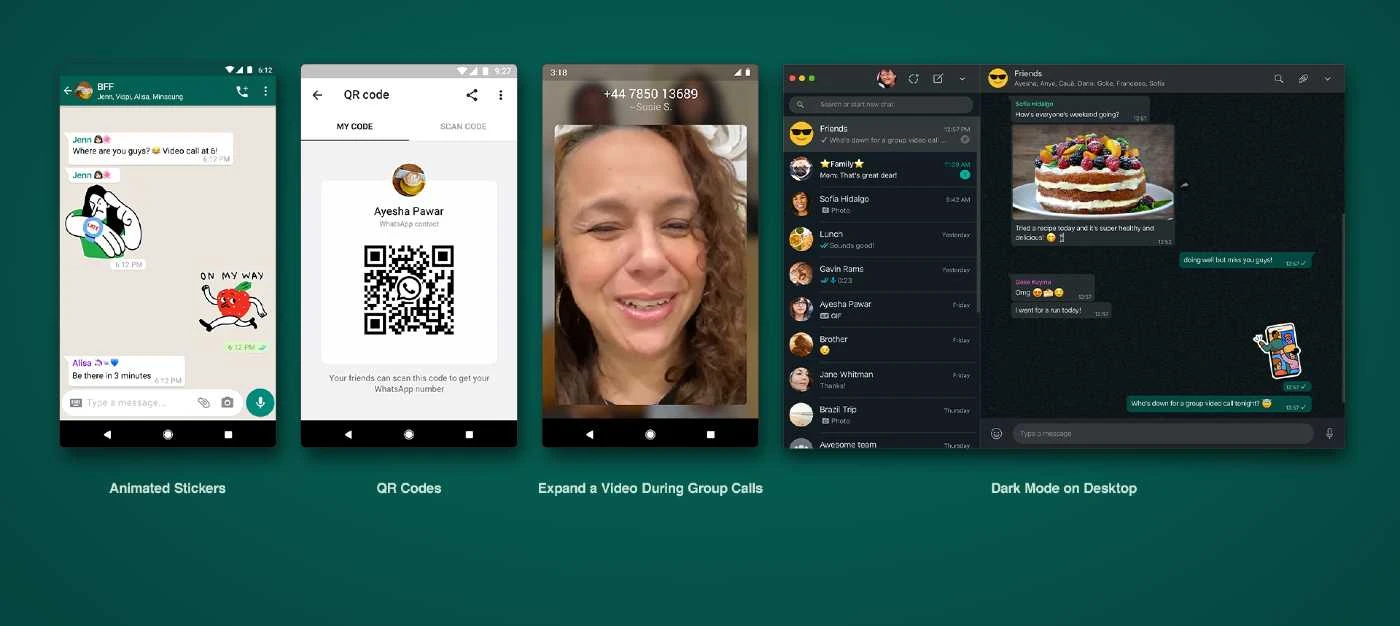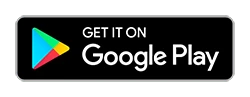Whatsapp is rolling out the ability to transfer chats from Android to iOS, bringing the ability to move your conversations from Android to iOS without the need of any third-party applications.
While still in beta, the feature is being integrated as part of the Move to iOS app Apple already offers to current Android users via the Play Store. This app can already move your photos, messages, contacts and more by creating a secure, private Wi-Fi network.
Meta CEO Mark Zuckerberg says WhatsApp maintains the end-to-end encryption of all data during and after the transfer process.
“We’re adding to WhatsApp the ability to securely switch between phones and transfer your chat history, photos, videos, and voice messages between Android and iPhone while maintaining end-to-end encryption,”
“This is a top requested feature. We launched the ability to switch from iPhone–>Android last year, and now adding Android–>iPhone as well.”
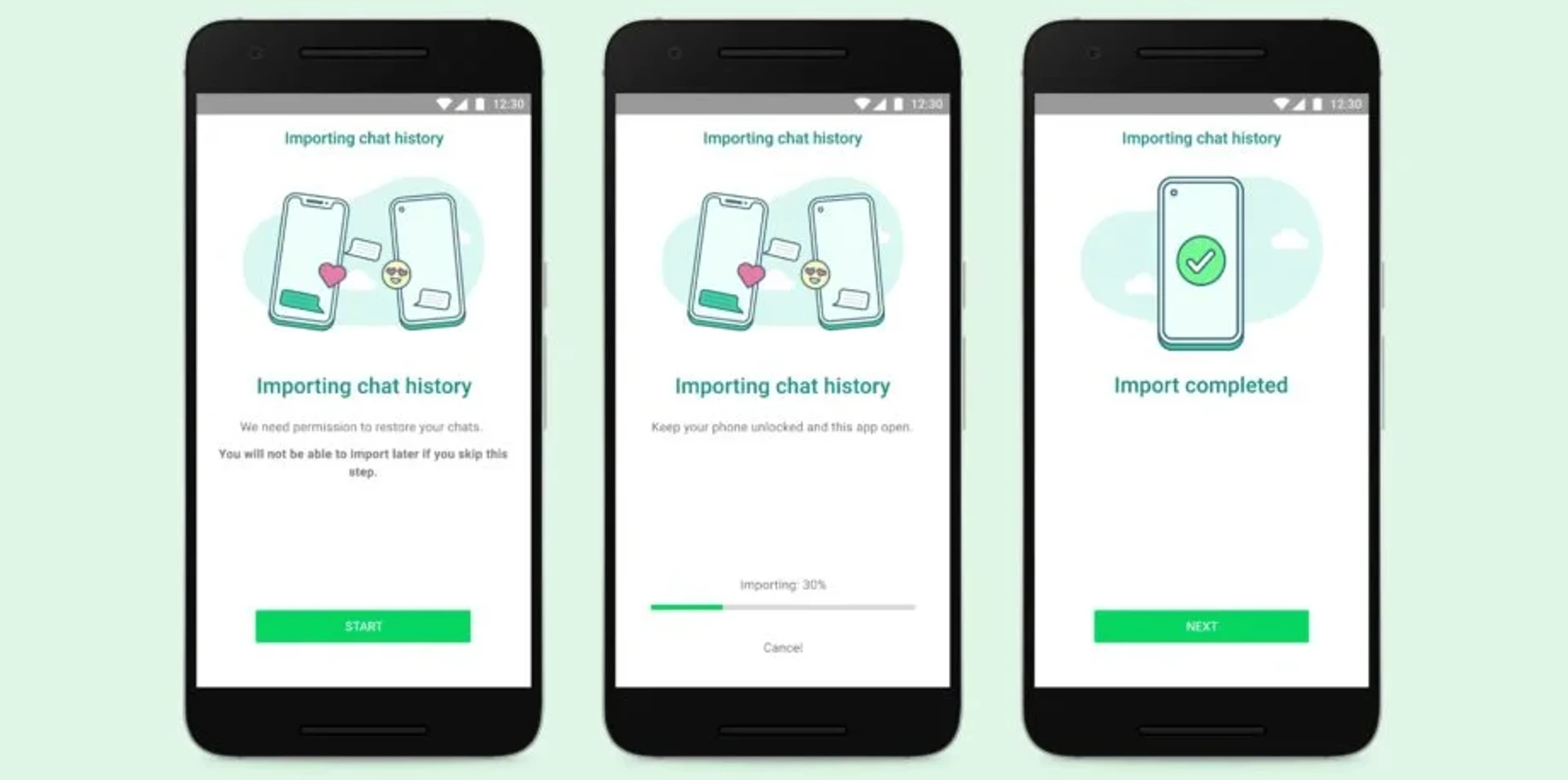
How to Transfer WhatsApp Chats from Android to iOS
Users will need to download the Move to iOS app on their Android smartphone. Your iPhone must be running iOS 15.5 or above, and your Android phone must be running at least Android 5.0 and have the Move to iOS app loaded.
WhatsApp for iPhone must also be updated to version 2.22.10.70 or higher. WhatsApp for Android must be upgraded to version 2.22.7.74 or later.
For WhatsApp to operate, both devices must be connected to the same WiFi network and to a power supply.
Also, to link with the Move to iOS app and transfer data from your Android phone, your iPhone must be brand new or reset to factory settings.
Here’s how you can transfer WhatsApp chats from Android to iOS:
- Start by launching the Move to iOS app on your Android phone and follow the on-screen prompts.
- You’ll be displayed a code on your iPhone. When prompted, enter the code on your Android device.
- Tap Continue and select WhatsApp on the Transfer Data screen.
- Next, press Start on your Android phone, and wait for WhatsApp to prepare the data for export. Note that you’ll be signed out from your Android phone once the data is prepared.
- Once the data is prepared, press Next to return to the Move to iOS app.
- Now, tap on Continue to transfer the data from your Android phone to your iPhone and wait for Move to iOS to confirm the transfer is complete.
- Next, Install the latest version of WhatsApp from the App Store on your iPhone.
- Open WhatsApp and log in using the same mobile phone number used on your old device.
- Finally, tap on Start when prompted, and allow the data restore process to complete. Complete the activation process of your iPhone and you’ll be able to see your chats waiting for you.
When a user selects WhatsApp data as an option in the app, the data is packed in an iOS-friendly manner.
This information will not be seen by Apple, and it will stay encrypted. While users will be able to transfer personal messages, peer-to-peer payments and call history will not be moved to your iOS device.
One completed, users will need to authenticate their WhatsApp account before the messages are decrypted, but after that you’ll be able to pick up your WhatsApp chats on your brand new iPhone.
Move to iOS
Version: 3.3.1
Updated: June 1, 2022
Category: Utilities
Requirements: Android 5.0+
Price: Free
Developer: Apple
Contains Ads: No
In-App Purchases: No
Family Sharing: Yes