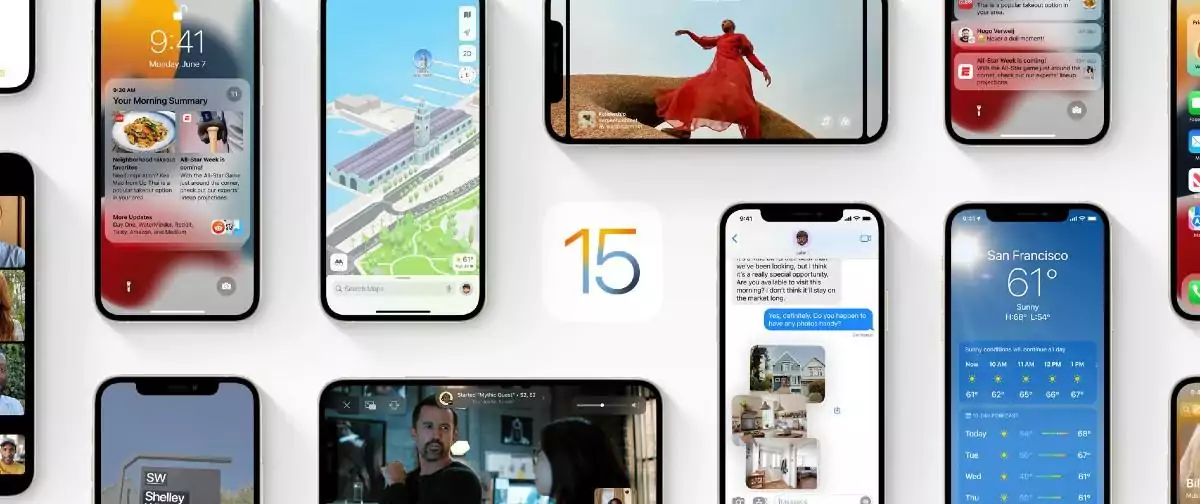Apple officially began the rollout of iOS 15 today, a major update making FaceTime calls more natural, introduces SharePlay for shared experiences, new ways to manage notifications, and brings more intelligence to photos and search to quickly access information.
Apple Maps unveils beautiful new ways to explore the world, Weather is redesigned with full-screen maps and more graphical displays of data, Wallet adds support for home keys and ID cards, and browsing the internet with Safari is even simpler with a new tab bar design and Tab Groups. iOS 15 also includes new privacy controls in Siri, Mail, and more places across the system to further protect user information.
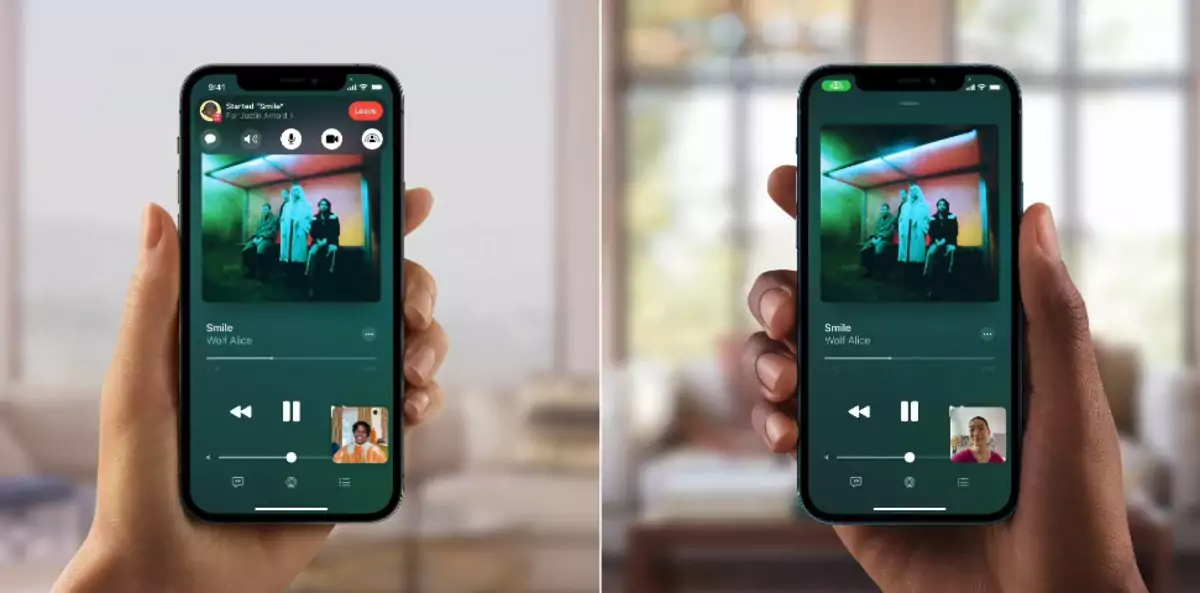
FaceTime Calls and SharePlay
With iOS 15, FaceTime conversations with friends and family feel even more natural. With spatial audio, voices in a FaceTime call sound as if they are coming from where the person is positioned on the screen, and new microphone modes separate the user’s voice from background noise. Spatial Audio creates a sound field that helps conversations flow as easily as they do face to face. Your friends’ voices are spread out to sound like they’re coming from the direction in which they’re positioned on the call.
Voice Isolation mode spotlights your voice by using machine learning to identify ambient noises and block them out. So a leaf blower outside or a dog barking in the next room won’t interrupt your call. Meanwhile, Wide Spectrum mode brings every single sound into your call. It’s ideal for when you’re taking music lessons or want your friend to hear everything that’s happening in the space you’re in.
Grid view lets you see people in your Group FaceTime calls in the same-size tiles, and highlights the current speaker so it’s easy to know who’s talking. You’ll see up to six faces in the grid at a time.
Portrait mode is now available for FaceTime and designed specifically for video calls, so users can blur their background and put themselves in focus. While using Group FaceTime, a new grid view enables participants to see more faces at the same time.
An optical zoom control for your back camera helps you zero in on what matters when you’re on a FaceTime call.
Voice Isolation, Wide Spectrum, and Portrait mode can also be used with third-party apps, such as Webex, Zoom, and WhatsApp. Group FaceTime gives the option to display participants in same-size tiles in a new grid view.
For the first time, FaceTime calls will extend beyond Apple devices with the ability to create a link from iPhone, iPad, or Mac, and share it through Messages, Calendar, Mail, or third-party apps, so anyone can join a FaceTime call from their web browser on Android and Windows devices. Users with non-Apple devices can join using the latest version of Chrome or Edge.
SharePlay
Later this fall, SharePlay will deliver a new way for users to share experiences with friends and family while on a FaceTime call, such as listening to songs together, watching a TV show or movie, completing a workout together, or sharing their screen to view apps. SharePlay will work with apps like Apple Music, Apple TV+, and Apple Fitness+, as well as Disney+, ESPN+, HBO Max, Hulu, MasterClass, Paramount+, Pluto TV, SoundCloud, TikTok, Twitch, and many others.
SharePlay can be accessed through iPhone, iPad, and Mac, and with shared playback controls, anyone in a SharePlay session can play, pause, or jump ahead. SharePlay even extends to Apple TV, so users can watch shows or movies on a big screen.
When listening together, anyone in the call can add songs to the shared queue.

Focus
Focus is a new feature that filters notifications and apps based on what a user wants to focus on. Customers can set their device to help them be in the moment by creating a custom Focus or selecting a suggested Focus, which uses on-device intelligence to suggest which people and apps are allowed to notify them.
Focus suggestions are based on users’ context, like during their work hours or while they’re winding down for bed, and when Focus is set on one Apple device, it automatically applies to their other Apple devices. Users can create Home Screen pages with apps and widgets that apply to moments of focus to only display relevant apps and reduce temptation.
When a user’s Focus is blocking incoming notifications, their status is automatically displayed to others in Messages, reflecting that a user is not currently reachable. Contacts outside the notifications you allow for a Focus will be told that your notifications are silenced. Your status appears the moment someone tries to contact you in Messages, so they know not to interrupt
Dedicate a page on your Home Screen to a specific Focus and organize your apps and widgets in a way that reduces temptation by making only related apps visible. The page appears when you’re in a Focus and hides everything else.
If someone’s status is turned on, signalling that they have notifications silenced with Focus, you can break through with an urgent message. If you’re on the receiving end, you can prevent an app or person from breaking through. For conversations in third-party messaging apps, developers can use your status to reflect that you’ve stepped away.
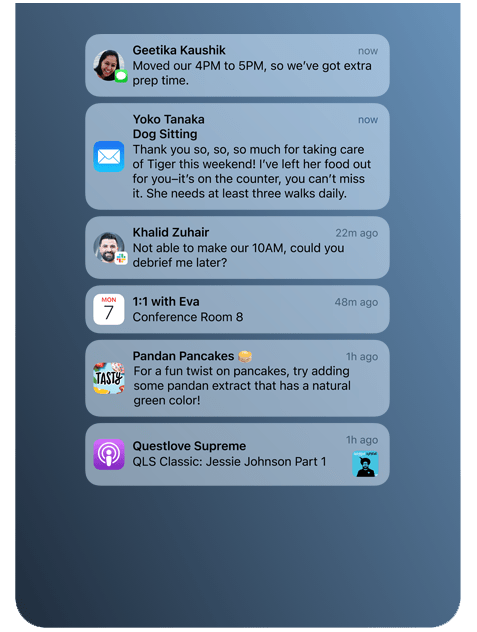
New Notifications Design
Notifications have been redesigned, adding contact photos for people and larger icons for apps that make them even easier to identify. To help reduce distraction, a new notification summary collects non-time-critical notifications for delivery at a more opportune time, such as in the morning and evening.
Quickly catch up with a helpful collection of your notifications delivered daily, based on a schedule you set. The summary is intelligently ordered by priority, with the most relevant notifications at the top. Using on-device intelligence, notifications are arranged by priority, with the most relevant notifications rising to the top, and based on a user’s interactions with apps.
Urgent messages will be delivered immediately, so important communications will not end up in the summary, and it’s easy to temporarily mute any app or messaging thread for the next hour or for the day. Time Sensitive notifications from apps are always delivered immediately, so you won’t miss out on timely alerts like a fraud alert, car waiting outside, or reminder to go pick up your kids.
New notification APIs for developers allow them to automatically send Time Sensitive notifications and adopt the new look for notifications coming from people.
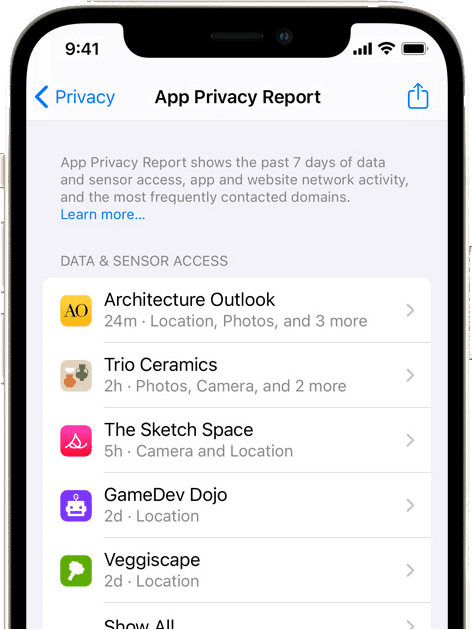
Privacy
iOS 15 introduces even more privacy controls to help protect user information. With on-device speech recognition, audio of Siri requests is now processed entirely on iPhone by default, and performance improves significantly.
Mail Privacy Protection stops senders from learning whether an email has been opened, and hides IP addresses so senders can’t learn a user’s location or use it to build a profile on them.
App Privacy Report offers an overview of how apps use the access that has been granted to location, photos, camera, microphone, and contacts in the last seven days, and which other domains are contacted.
App Privacy Report: A section in Settings lets you see how often apps have accessed your location, photos, camera, microphone, and contacts during the last seven days. It also shows you which apps have contacted other domains and how recently they have contacted them. This is a good complement to an app’s privacy label, so you can be sure you’re comfortable with how it’s treating your privacy.
Secure paste: Developers can allow you to paste content from another app without having access to what you’ve copied until you want them to have access.
Share current location: Developers can let you share your current location with a customizable button in their apps. It’s an easy way for them to help you share your location just once, without further access after that session.
Limited Photos Library access improvements: Developers are able to offer smart functionality — for example, recent photos folders and album selection, even when you’ve granted limited access to your Photos library.
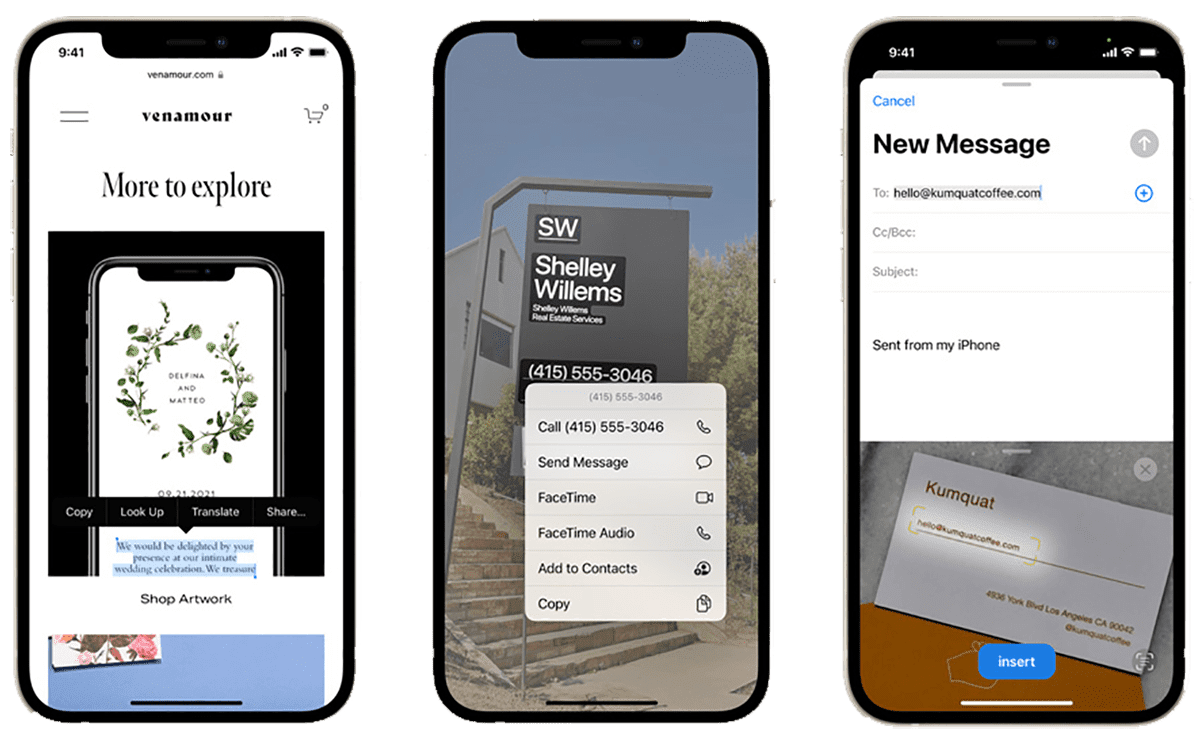
On-Device Intelligence Powers Live Text, Advanced Spotlight Search, and More
Live Text uses on-device intelligence to recognize text in a photo and allow users to take action. For example, users can search for and locate the picture of a handwritten family recipe, or capture a phone number from a storefront with the option to place a call.
With the power of the Apple Neural Engine, the Camera app can also quickly recognize and copy text in the moment, such as the Wi-Fi password displayed at a local coffee shop. With Visual Look Up, users can learn more about popular art and landmarks around the world, plants and flowers found in nature, breeds of pets, and even find books.
Spotlight now uses intelligence to search photos by location, people, scenes, or objects, and using Live Text, Spotlight can find text and handwriting in photos. Spotlight now offers web image search and all-new rich results for actors, musicians, TV shows, and movies.
Enhanced results for contacts show recent conversations, shared photos, and even their location if shared through Find My. Photos includes the biggest update ever to Memories, with a fresh new look, an interactive interface, and integration with Apple Music, which uses on-device intelligence to personalize song suggestions that bring memories to life.
For businesses that support App Clips, you’ll see an action button on the Maps result in Spotlight. Action buttons include Menu, Tickets, Reservations, Appointments, Takeout, Order, Delivery, Waitlist, Showtimes, Parking, Availability, and Pricing.
Quickly install apps from the App Store without leaving Spotlight.
Messages
Shared with You
Shared with You is a new section that appears in Photos, Safari, Apple News, Music, Apple Podcasts, and the Apple TV app that displays the photos, articles, music, and other content shared by friends and family in Messages. Shared with You automatically displays shared photos in the Photos app, news stories in Apple News, and other relevant content in the corresponding app. The Shared with You section shows who sent the content, and makes it easy to view the associated message and restart the conversation
Shared with You: Pins: For content that’s especially interesting to you, you can quickly pin it in Messages, and it will be elevated in Shared with You, Messages search, and the Details view of the conversation.
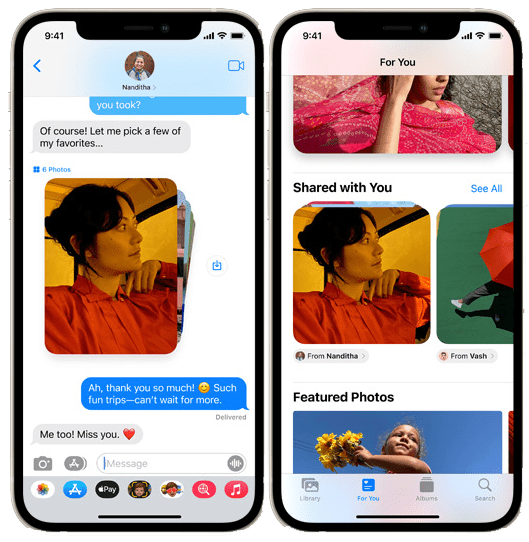
Shared with You: Continue the conversation: Alongside shared content in the corresponding apps, you can see who sent it and tap the sender to view the associated messages and continue the conversation — right from the app — without going to Messages.
Shared with You: Photos: Photos sent to you over Messages automatically appear in your Photos app. Your library includes the photos you care about most — like the ones you were there for. And in For You, the broader set of shared photos will be featured in a new Shared with You section, your Memories, and your Featured Photos.
Shared with You: Safari: Interesting articles, recipes, and other links sent over Messages automatically appear in the new Shared with You section on the Safari start page. Articles that can be found in Safari and Apple News conveniently appear in Shared with You in both apps — so you can enjoy them in either place.
Shared with You: Apple News: Interesting stories sent over Messages automatically appear in the new Shared with You section in the Today and Following tabs in Apple News. Stories found in News and Safari appear in Shared with You in both apps — so you can enjoy them in either place.
Shared with You: Apple Music: Music sent over Messages automatically appears in the new Shared with You section of Listen Now in Apple Music.
Shared with You: Apple Podcasts: Podcast shows and episodes sent over Messages automatically appear in the new Shared with You section of Listen Now in Apple Podcasts.
Shared with You: Apple TV app: Movies and shows sent over Messages automatically appear in the new Shared with You section of Watch Now in the Apple TV app.
Photo collections
Enjoy multiple photos as beautiful collections. A handful of images appears as a glanceable collage and a larger set as an elegant stack that you can swipe through. Tap to view them as a grid and easily add a Tapback or inline reply. You can quickly save photos sent to you by tapping a new save button right in the Messages conversation.
SMS filtering for Brazil: Messages features on-device intelligence that filters unwanted SMS messages, organizing them into Promotional, Transactional, and Junk folders so your inbox can stay clutter‑free.
Notification options in Messages for India and China: Turn notifications on or off for unknown senders, transactions, and promotions to determine which types of messages you want to receive notifications for.
Siri
On-device speech processing: The audio of your requests is now processed entirely on your iPhone unless you choose to share it. The power of the Apple Neural Engine enables speech recognition models with the same high quality as server-based speech recognition.
On-device personalization: Siri speech recognition and understanding improve as you use your device. Siri learns the contacts you interact with most, new words you type, and topics you read about — all privately on your device.
Offline support: Siri can now process many types of requests offline without an internet connection, including Timers & Alarms, Phone, Messaging, Sharing, App Launch, Control Audio Playback, and Settings.
Fast on-device processing: Processing on device means that Siri is incredibly fast.
Sharing: Share items onscreen like photos, web pages, content from Apple Music or Apple Podcasts, Apple News stories, Maps locations, and more. For example, just say “Send this to Vivek” and Siri will send it. If the item cannot be shared, Siri will offer to send a screenshot instead.
Refer to contacts onscreen: Siri can now use onscreen context to send a message or place a call. For example, if you’re looking at a contact in the Contacts app, a conversation with someone in Messages, or a notification of a message or missed call from someone, you can say “Message them I’m on my way” and Siri will send it to the appropriate contact.
Maintaining context: Siri is even better at maintaining context between requests, so you can conversationally refer to what you just asked. For example, after asking “Is Glacier National Park still open?” you could ask “How long does it take to get there?” and Siri will make the connection.
Announce Notifications: Siri automatically announces Time Sensitive incoming notifications on AirPods. You can also have notifications that are not Time Sensitive enabled for any app through Settings.
Announce Messages in CarPlay: Siri can announce incoming messages in CarPlay. You can turn announcements on or off when a message is read and Siri will remember your preference. Or you can set announcements off or always on through Settings.
Control smart home devices at a specific time: You can ask Siri to control a HomeKit device at a specific time. For example, say “Hey Siri, turn off my bedroom lights at 7 p.m.” or “Hey Siri, turn off all the lights when I leave.”
Neural text-to-speech voice in more languages: The latest neural text-to-speech voices are now available in more languages: Swedish (Sweden), Danish (Denmark), Norwegian (Norway), and Finnish (Finland).
Mixed English and Indic language support in Siri: Ask Siri to play your favourite song, call a friend, and more using a mix of Indian English and your native language. Nine languages are supported: Hindi, Telugu, Kannada, Marathi, Tamil, Bengali, Gujarati, Malayalam, and Punjabi.
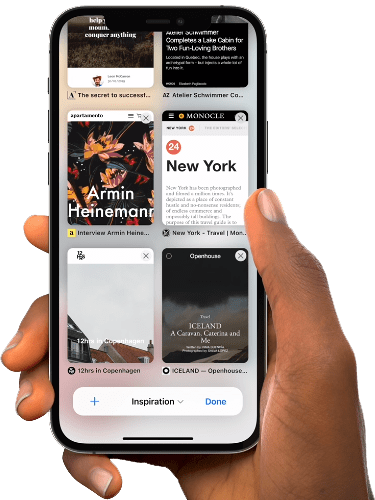
Safari
Safari gets a new design that makes controls easier to reach with one hand and puts content front and center. The new tab bar is compact and lightweight, and floats at the bottom of the screen, so users can easily swipe between tabs.
Tab Groups allow users to save tabs and easily access them at any time across iPhone, iPad, or Mac. New features, such as the customizable start page and web extensions on iOS, make Safari even more personal and powerful.
Customize the start page to make it your own. You can set a background image and select new sections to display, like Privacy Report, Siri Suggestions, and Shared with You. Customizations sync across devices, so you can have the same Safari everywhere.
Intelligent Tracking Prevention now also prevents trackers from profiling you using your IP address and Safari automatically upgrades sites known to support HTTPS from insecure HTTP.
Switch between open tabs by swiping left or right on the tab bar. Swipe all the way to the right to open a new tab and refresh a web page by pulling down from the top of the page.
Personalize Safari on iOS with web extensions. Web extensions can add functionality and features to Safari. You can install extensions through the App Store.
Search the web using your voice. Tap the microphone in the tab bar and speak your search to see suggestions or be taken directly to the page you’re looking for.
The tab overview now displays your open tabs in a grid, making it easier to see the tabs you have open and switch between them. Tap the Tab Overview button or swipe up on the tab bar to see all your tabs.
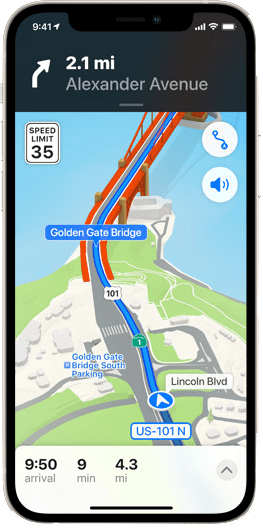
Apple Maps
iOS 15 takes Maps further with brand new ways to navigate and explore. Users will experience significantly enhanced details in cities for neighbourhoods, commercial districts, elevation, and buildings, new road colours and labels, custom-designed landmarks, and a new night-time mode with a moonlit glow.
When navigating using iPhone or CarPlay, Maps features a three-dimensional city-driving experience with new road details that help users better see and understand important details like turn lanes, medians, bike lanes, and pedestrian crosswalks.
Transit riders can find nearby stations more easily and pin favourite lines. Maps automatically follows along with a selected transit route, notifying users when it’s nearly time to disembark, and riders can even keep track on Apple Watch.
The transit map has been redesigned for the new city experience and now shows key bus routes. While you’re riding transit, a new user interface makes it easy to see and interact with your route with one hand. And when you’re approaching your stop, Maps notifies you that it’s almost time to disembark.
Frequent transit riders can now get one-tap access to all departures that are near them. They can even pin their favorite lines so that they always show up at the top if they are nearby.
Completely redesigned place cards make it easy to find and interact with important information for businesses, explore details about cities, and learn about physical features like mountain ranges.
It’s now easier to discover great places with the all-new Guides Home, an editorially curated destination where you can find Guides for places you’ll love. When looking for places like restaurants, you can filter your search results by cuisine or whether they offer takeout. Or you can choose to see only places that are open right now. When you move the map while searching, Maps automatically updates your search results.
Maps users can now find their most used settings all in one place, including their preferred mode of transit, reported issues, favorites, and more.
With iOS 15, users can simply hold up iPhone, and Maps generates a highly accurate position to deliver detailed walking directions in augmented reality.
Explore cities with unprecedented detail for roads, neighbourhoods, trees, buildings, and more. Visit amazing 3D landmarks like the Golden Gate Bridge in both the day and dark mode maps.
5G
Enhanced connectivity on 5G
More app and system experiences are enhanced by faster 5G connectivity, including support to back up to iCloud and restore from an iCloud backup, stream audio and video on Apple and third-party apps, download higher-quality Apple TV+ content, sync photos to iCloud Photos, update Apple News+ articles for offline reading, and download machine learning models.
5G preferred over Wi-Fi
Your iPhone 12 series and iPhone 13 series now automatically prioritize 5G when Wi-Fi connectivity on networks you visit occasionally is slow, or when you are connected to captive or insecure networks, so you can enjoy faster, safer connectivity.
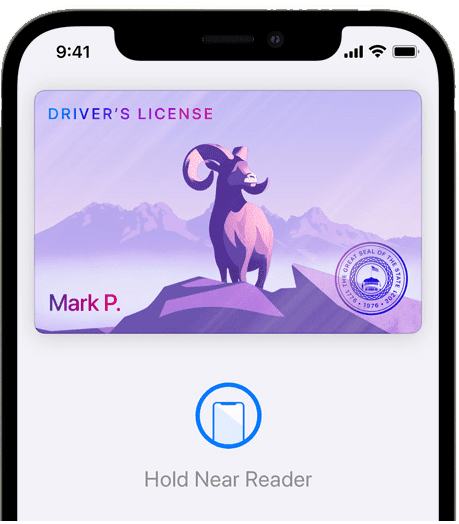
New Keys and State IDs Come to Apple Wallet
Apple Wallet adds support for additional types of keys, making it possible to access everyday places with just a tap.
Last summer, Apple introduced digital car keys, and BMW was the first car company to add its keys, allowing users to tap to unlock. This year, digital car keys get even better with support for Ultra Wideband technology, so users can securely unlock and start their supported vehicle without removing their iPhone from a pocket or bag.
iPhone can also be used to unlock a user’s home, office, or even a hotel room — all through keys stored in Wallet. Later this year, customers in participating states in the US will be able to add their driver’s license or state IDs to Wallet.
Hotel keys can be added to Wallet from the participating hotel provider’s app. Add your hotel key in Wallet after making a reservation, use it to check in so you can skip the lobby, and use your iPhone and Apple Watch to tap to unlock and access your room. Wallet automatically archives your pass after you check out to keep passes organized as you travel.
For supported corporate offices, add your corporate access badge to Wallet and then use your iPhone and Apple Watch to access locations where your corporate badge is accepted. Tap to unlock your office doors and use your corporate badge in Wallet.
Your expired boarding passes and event tickets will be automatically moved to a separate list so you can easily access your relevant cards and passes without having to deal with the clutter of old passes.
Using Safari, you can now add multiple passes to Wallet in one action instead of manually adding one pass at a time.
The Transportation Security Administration is working to enable airport security checkpoints as the first place customers can use their digital Identity Card in Wallet.
Identity Cards in Wallet are encrypted and safely stored in the Secure Element, the same hardware technology that makes Apple Pay private and secure.
Apple Card and Apple Pay
A redesigned Apple Pay payment sheet lets you add new cards inline, without ever leaving the Apple Pay experience. You can now enter coupon codes into the payment sheet, helping you save more whenever you use Apple Pay. And the enhanced summary view lets you see more detailed information, such as payment items, discounts, and subtotals, giving you the confidence to shop with Apple Pay.
With Advanced Fraud Protection, Apple Card users can have a security code that changes regularly to make online Card Number transactions even more secure and you can now quickly view your card number by opening Apple Card in Wallet and tapping the card icon.
Find My
Find My introduces new capabilities to help locate a device that has been turned off or erased, as well as live-streaming locations for family and friends who choose to share their location. Separation Alerts notify a user if they leave an AirTag, Apple device, or Find My network accessory behind in an unfamiliar location, and the Find My network now supports AirPods Pro and AirPods Max.
A new Find My widget offers an at-a-glance view directly from the Home Screen.
Live locations for family and friends: See your family and friends’ locations with continuous streaming updates. This provides an immediate sense of direction, speed, and progress when viewing people’s locations.
Locate when powered off: Locate your devices using the Find My network even after they have been turned off. This can help you locate a missing device that was low on battery power or that may have been turned off by a thief.
Locate after erase: The Find My network and Activation Lock can locate your device even after it has been erased. To help ensure that nobody is tricked into purchasing your device, the Hello screen will clearly show that your device is locked, locatable, and still yours.
Separation alerts: Enable separation alerts, and if you leave a device, AirTag, or compatible third-party item behind, your iPhone will alert you with notifications and Find My will give you directions to your item.
Find My network support for AirPods: Use the Find My network to get an approximate location of your missing AirPods Pro or AirPods Max. This will help you get within Bluetooth range so you can play a sound and locate them.
Find My widget: Keep track of your friends and personal items right from the Home Screen with the Find My widget.
Photos
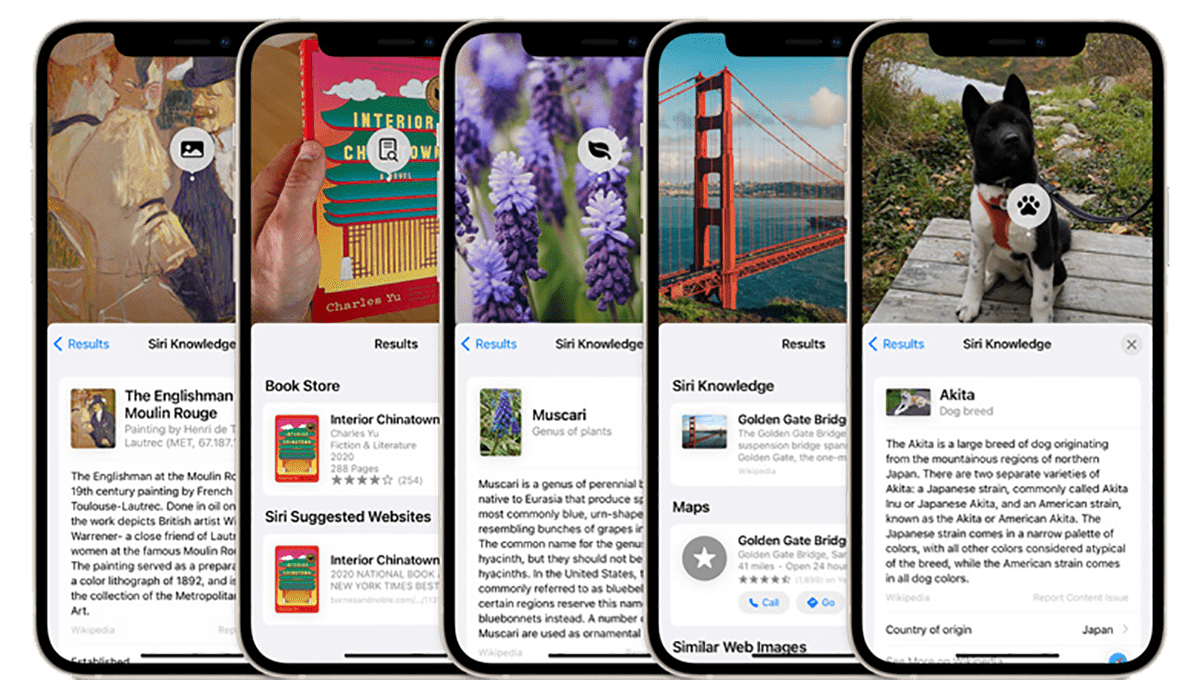
Memories
Memories: Apple Music: In addition to the hundreds of newly included songs, Apple Music subscribers can add any of the tens of millions of songs from the Apple Music library to enjoy on their devices.
Memories: Song suggestions: Apple Music song suggestions are personalized just for you, combining expert recommendations with your music tastes and what’s in your photos and videos. Song suggestions can even recommend songs that were popular at the time and location of the memory, songs you listened to while traveling, or a song from the artist you saw for a concert memory.
Memories: Memory mixes: Customize your memory by swiping through Memory mixes, which let you audition different songs with pacing and a Memory look to match.
Memories: Fresh new look: Memories has a fresh new look including animated cards with smart, adaptive titles, new animation and transition styles, and multiple image collages for a cinematic feel.
Memories: Memory looks: Inspired by the art of cinematography, 12 Memory looks add mood by analysing each photo and video and applying the right contrast and colour adjustment to give them a consistent look — just as the colourists at film studios do.
Memories: Interactive interface: Tap to pause, replay the last photo, skip to the next, or jump ahead, and the music keeps playing and the timing adjusts to keep the transitions on the beat. Change the song or Memory look or add or remove photos, and the adjustment happens in real time, without the need for the movie to recompile.
Memories: Browse view: View all the content from your memory in a bird’s-eye view where you can add, remove, or change the memory duration or jump ahead to another part of the memory.
Memories: New memory types: New memory types include additional international holidays, child-focused memories, trends over time, and improved pet memories, including recognizing individual dogs and cats.
Memories: Watch next: Memories suggests related memories to watch next after your memory finishes playing.
Memories: On-device song suggestions: Song suggestions are determined on device to protect your privacy.
Shared with You
The Shared with You section in the For You tab allows you to view photos and videos that have been shared with you in Messages. Photos taken when you were present also appear in All Photos and in Days, Months, and Years views and can appear in your Featured Photos and Memories, including the Photos widget. Save a photo to your library or respond to the sender in Messages.
Richer Info pane
Swipe up on a photo or tap the new info button to view information about the photo, such as the camera, lens, and shutter speed, the file size, or who sent a Shared with You photo in Messages. You can also edit the date taken or location, add a caption, and learn about items detected by Visual Look Up.
Faster iCloud Photos library initial sync: When you upgrade to a new device, iCloud Photos syncs more quickly, so you can get to your photo library faster.
Limited Photos Library improvements in third-party apps: Third-party apps can offer simpler selection workflows when you grant access to specific content in the Photos library.
People identification improvements: The People album has improved recognition for individuals.
People naming workflow: Correct naming mistakes more easily in the People album.
Selection order in the Photos image picker: The Photos image picker, including in the Messages app, now allows you to select photos in a specific order for sharing.
Suggest less often: Tap Feature Less to let Photos know you prefer to see less of a specific date, place, holiday, or person across Featured Photos, in the Photos widget, in Memories, or highlighted in the Library tab.
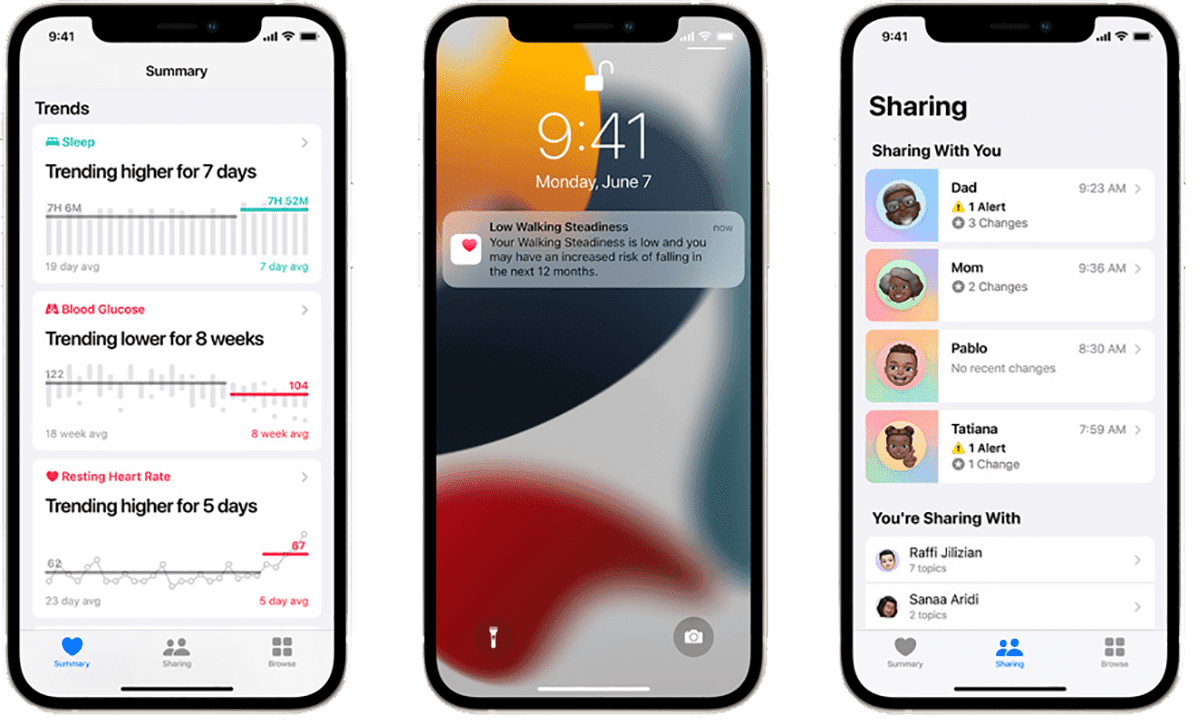
Health
Share your health data with people important to you or those who are caring for you. Choose which data and trends to share, including heart health, activity, labs, vitals, Medical ID, cycle tracking, and more. People you share health data with can view health alerts you receive, including high heart rate and irregular rhythm notifications. You can also share notifications for significant changes that are identified in the shared data categories, such as a steep decline in activity.
View trend analysis of someone’s health data that’s been shared with you and easily start a conversation with them about changes in their health by sharing a view of trend data through Messages. You can also now securely share the health data you store in the Health app with your healthcare provider. Your doctor will be able to view the data you share in a dashboard in the provider’s health records system.
Trend analysis in the Health app lets you see at a glance how a given health metric is progressing, whether it’s increasing or decreasing over time. You can choose to receive a notification when a new trend has been detected in your health data.
Walking Steadiness on iPhone is a first-of-its-kind health metric that can give you insight into your risk of falling. It uses custom algorithms that assess your balance, strength, and gait. Choose to receive a notification when your walking steadiness is low or very low. You can also learn how to improve your walking steadiness with curated exercises.
When you view your lab results through Health Records on iPhone, you can now see a description of the lab to help you understand what it means. You’ll also receive lab highlights in your health summary, including whether they are in range. You can pin labs that are most important to you for quick access.
You can now scan a QR code from your healthcare provider and store your COVID-19 immunizations and test results securely in the Health app and receive highlights that show your blood glucose levels during sleep as well as during exercise. Interactive charts make it even easier for you to review your blood glucose data.
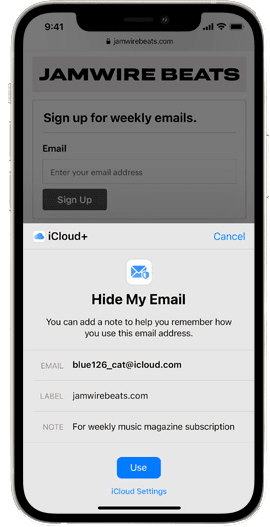
iCloud+
iCloud+ brings new premium features, including Hide My Email, expanded HomeKit Secure Video support, and an innovative new internet privacy service, iCloud Private Relay, at no additional cost.
iCloud Private Relay is a service that lets you connect to virtually any network and browse with Safari in an even more secure and private way. It ensures that the traffic leaving your device is encrypted so no one can intercept and read it. Then all your requests are sent through two separate internet relays. It’s designed so that no one — including Apple — can use your IP address, location, and browsing activity to create a detailed profile about you.
HomeKit Secure Video allows you to connect more security cameras than ever to record, analyse, and view your footage in the Home app. iCloud will store your recordings in an end-to-end encrypted format automatically, so that only you and people you choose can view it. None of the video footage counts against your iCloud storage — it’s part of your subscription.
Hide My Email instantly generate unique, random email addresses that forward to your personal inbox — so you don’t have to share your real email address when filling out a form on the web or signing up for a newsletter. Hide My Email is built into Mail, Safari, and iCloud Settings.
Custom email domain lets you personalize your iCloud Mail address with a custom domain name, and invite family members to use the same domain with their iCloud Mail accounts.
Current iCloud subscribers will be upgraded to iCloud+ automatically this fall. All iCloud+ plans can be shared with people in the same Family Sharing group, so everyone can enjoy the new features, storage, and elevated experience that comes with the service.
App Store
In-app events: Discover timely events within apps and games — such as a game competition, a new movie premiere, or a livestreamed experience — right on the App Store. Events are discoverable in editorial curation and personalized recommendations on the Today, Games, and Apps tabs, in search results, and on the app product page.
App Store widget: See the stories, collections, and in-app events from your Today tab right on your Home Screen.
Apple ID
Account Recovery Contacts: Choose one or more people you trust to become an Account Recovery Contact to help you reset your password and regain access to your account.
Digital Legacy program: The Digital Legacy program allows you to designate people as Legacy Contacts so they can access your account and personal information in the event of your death.
Camera
Panorama mode in iPhone 12 and iPhone 12 Pro has improved geometric distortion and better captures moving subjects while also reducing image noise and banding. You can now swipe up or down while taking a QuickTake video to zoom in or out.
Home
Home keys: Using iPhone, simply tap to unlock a compatible HomeKit door lock for seamless access to your home. Home keys live in the Wallet app with other important items like your car keys and credit cards.
Siri-enabled accessories: HomeKit developers will be able to enable Siri in their products through HomePod. You can easily and securely ask Siri to send a message, set a reminder, or broadcast an Intercom message to the family from more devices in your home.
Package detection: Using HomeKit Secure Video, your security cameras and video doorbells can now detect and notify you when a package has arrived.
Music
Spatial audio with dynamic head tracking: Listeners with AirPods Pro and AirPods Max can now get an even more immersive experience of Dolby Atmos music with Apple’s dynamic head tracking.
Shared with You: See all the music your friends have shared with you in one place, right in the Music app. And when browsing music, quickly jump back to Messages to keep the conversation going.
Photo Memories: Bring memories to life with Apple Music. Select tracks from your library or from the catalog to create the perfect soundtrack to accompany your memory and share it with your friends.
Use SharePlay in FaceTime to listen to music together in real time. You can pick out songs with your friends, and everyone can pause, rearrange, or skip tracks in the SharePlay queue.
Gaming
Game Center recents and groups invitations: Bring your most recent Messages friends and groups into Game Center–enabled games with the new multiplayer friend selector.
Game Center friend requests: See incoming requests in the Game Center friend request inbox. Navigate to the App Store or within your Game Center profile in a game.
Game highlights: With a press of the share button, save a video clip of up to the last 15 seconds of gameplay using game controllers like the Xbox Series X|S Wireless Controller or Sony PS5 DualSense™ Wireless Controller.
Game Center widgets: The Continue Playing widget displays your recently played Game Center–enabled games across devices. The Friends Are Playing widget helps you discover the games your friends play.
Focus for gaming: Choosing the Focus for gaming lets you stay fully immersed in your game by filtering out unwanted notifications.
Keyboard
Magnification loupe for text cursor and selection: Select exactly the text you want with an improved cursor that magnifies the text you’re looking at.
Vietnamese VNI and VIQR keyboards: Type in Vietnamese using VNI and VIQR, two of the most popular input methods.
QuickPath language expansion: New languages that support QuickPath include Dutch, Hindi (Latin), Russian, Swedish, Turkish, and Vietnamese.
New keyboard layouts: New keyboard layouts for Ainu, Amharic, Fula (Adlam), Igbo, Navajo, Rohingya, Syriac, and Tigrinya offer more language options.
Enhanced 10-key layout for Chinese Pinyin: Enhanced 10-key layout includes improvements that let you quickly switch to QWERTY, access symbols more easily, and type words that share the same keys with greater accuracy by allowing you to select the exact Pinyin for more than just the first syllable in the phrase.
Dialect lexicon support for Cantonese and Shanghainese: Type words in Pinyin using native Cantonese or Shanghainese dialectal spellings.
Smart Replies for new Indic languages: Smart Replies now support 10 new Indic languages, including Urdu, Bangla, Tamil, Punjabi, Marathi, Gujarati, Malayalam, Telugu, Kannada, and Odiya.
Keyboard Dictation
On-device dictation is now available in more regions and languages, including Arabic (Saudi Arabia), Cantonese (Hong Kong), English (Australia, Canada, India, Singapore, UK, U.S.), French (France), German (Germany), Italian (Italy), Japanese (Japan), Korean (Korea), Mandarin Chinese (China mainland, Taiwan), Russian (Russia), Spanish (Mexico, Spain, U.S.), Turkish (Turkey), and Yue Chinese (China mainland).
Continuous dictation: With on-device dictation, you can dictate text of any length without a timeout (previously limited to 60 seconds).
TV
The Apple TV app now helps you see all the shows and movies your friends and family have shared with you in Messages. See them in a new dedicated section called Shared with You on Watch Now and easily keep the conversation going directly from the Apple TV app.
The Apple TV app works seamlessly with Messages and FaceTime so you can watch your favourite shows and movies together with friends and communicate using text, voice, or video while you watch. SharePlay lets your friends join in from their iPhone, iPad, Mac, or Apple TV — so everyone can watch together wherever and however they want.
The Apple TV app now works with popular streaming apps in Japan. Connect your favourite apps and use Up Next to continue where you left off from all your favourite shows and movies all in one place. Browse each service through the Apple TV app to easily discover and watch the best of what’s on TV.
Voice Memos
Playback speed: Speed up or slow down playback of Voice Memos recordings.
Skip silence: Voice Memos analyses your recordings and automatically skips over gaps in your audio with a single tap.
Improved sharing: Share multiple Voice Memos recordings at once.
Weather
Weather includes more graphical displays of weather data, full-screen maps, and dynamic layouts that change based on conditions. Beautifully redesigned animated backgrounds more accurately reflect the sun’s position and precipitation, and notifications highlight when rain or snow starts and stops.
View full-screen weather maps showing precipitation, air quality, and temperature. Animated precipitation maps show the path of a storm and intensity of upcoming rain and snow. And air quality and temperature maps make it easy to see different conditions near you.
Get a notification when rain, snow, hail, or sleet is about to start or stop. The layout adjusts to show the most important weather information for that location and includes new maps modules, an updated 10‑day forecast, and new graphical weather data.
There are now thousands of variations of animated backgrounds that more accurately represent the sun position, clouds, and precipitation.
News
A new design makes it easier to browse and interact with your News feed. Information like publication dates and bylines are more prominent, and you can save and share stories right from the feed.
Interesting stories sent over Messages automatically appear in the Shared with You section in the Today and Following tabs in Apple News. Stories found in News and Safari appear in Shared with You in both apps.
Notes
Notes adds user-created tags that make it easy to quickly categorize notes, and mentions allow members of shared notes to notify one another of important updates. An all-new Activity view shows the recent history of a shared note.
Tags: Tags are a fast and flexible way to categorize and organize your notes. Add one or more tags by typing them directly in the note — like #activities or #cooking.
Tag Browser: The Tag Browser lets you tap any tag or combination of tags to quickly view tagged notes.
Custom Smart Folders: Custom Smart Folders automatically collect notes in one place based on tags.
Activity view: See what others have added to your shared note while you were away. The new Activity view gives a summary of updates since the last time you viewed the note and a day-to-day list of activity from each collaborator.
Highlights: Swipe right anywhere in your note to reveal details of who made changes in a shared note. View edit times and dates with highlighted text color-coded to match collaborators in the note.
Mentions: Mentions make collaboration in shared notes or folders more social, direct, and contextual. Type an @ sign and the name of a collaborator anywhere in your note to notify them of important updates and link them back to the note.
Quick Note: Easy to access: Find and edit the Quick Notes you created on Mac and iPad in Notes.
Podcasts
Personalized recommendations allow you to discover new podcasts about topics you’re passionate about. The best podcasts, personalized for you, grouped by topics you care about.
Share your favourite podcast episodes in the Messages app and find all the episodes shared with you in Listen Now.
Reminders
Tags are a fast and flexible way to organize your reminders. Add one or more tags, like #errands, to your reminders to make them easy to search and filter for across your Reminders lists.
The Tag Browser lets you tap any tag or combination of tags to quickly view tagged reminders.
Create your own Smart Lists to automatically include reminders that matter most to you by selecting for tags, dates, times, locations, flags, and priority. Choose more than one tag (such as #gardening and #errands) and combine them with other setting filters for more specific lists.
Access quick options to easily delete your completed reminders.
Improved natural language support lets you type more advanced phrases to create reminder settings. Try something like “Jog every other morning” for a specific, recurring reminder.
Expanded suggested attributes let you choose tags, flags, priority, and people you message with a quick tap when creating a reminder.
Siri can announce your reminders when you’re wearing AirPods or compatible Beats headphones.
Widgets
Keep track of your friends and personal items right from the Home Screen with the Find My widget. Stay connected to family and friends from your Home Screen with the Contacts widget. Reach them via Phone, Messages, FaceTime, Mail, or Find My. With Family Sharing, you can take additional actions, like approving purchases or Screen Time requests from your kids.
The Continue Playing widget displays your recently played Game Center–enabled games across devices. The Friends Are Playing widget helps you discover the games your friends play.
App Store widget lets you see the stories, collections, and in‑app events from your Today tab right on your Home Screen. See data about how you slept and review your sleep schedule with the Sleep widget.
Glance at your latest email and get quick access to one of your mailboxes with the Mail widget. When you upgrade, you’ll see a new default layout, with widgets from the apps you use most arranged in Smart Stacks.
Suggested widgets for apps you already use can automatically appear in your Smart Stack at the right time based on your past activity. An option lets you add the widget to your stack so it’s always there when you need it.
Easily reorder the widgets in your Smart Stacks right from the Home Screen with new controls.
Screen Time
Developers can use the Screen Time API in parental controls apps to support an even wider range of tools for parents. The API provides developers with key features like core restrictions and device activity monitoring, all in a way that puts privacy first.
Turn on downtime on demand. During downtime, only phone calls and apps you choose to allow will be available. A five‑minute downtime reminder will be sent and downtime will be turned on until the end of the day.
Software Updates and Setup
iOS now offers a choice between two software update versions in the Settings app. You can update to the latest version of iOS 15 as soon as it’s released for the latest features and most complete set of security updates. Or continue on iOS 14 and still get important security updates until you’re ready to upgrade to the next major version.
Temporary iCloud storage to transfer your data: Now when you buy a new device you can use iCloud Backup to move your data to your new device, even if you’re low on storage. iCloud will grant you as much storage as you need to complete a temporary backup, free of charge, for up to three weeks. This allows you to get all your apps, data, and settings onto your device automatically.
More content transferred from Android: Move to iOS can now also move your photo albums, files and folders, and Accessibility settings so your new iPhone feels even more like your own.
App discoverability: It’s easier than ever to get the Move to iOS app. Simply scan the QR code, and you’ll be taken to the Google Play Store where you can download the app.
Shortcuts
Cross-device management: Build and manage shortcuts on iPhone, iPad, or Mac for any of your devices — shortcuts automatically sync across all of them.
Improved sharing: Share shortcuts as easily as sharing a link and download them for your own use without managing complicated security settings. If you’re the recipient, smart prompts allow you to share only the data you want.
Smarter Shortcuts editor: Next Action Suggestions help you complete the shortcut you’re building.
New iPhone setup
New iPhone setup makes it more seamless than ever to get started with iPhone. Existing iPhone users can temporarily back up data to iCloud — even without a subscription — to easily transfer their data to a new iPhone.
For those moving to iPhone for the first time, an improved “Move to iOS” experience easily transfers photo albums, files, folders, and Accessibility settings, so iPhone feels personal right from the start.
Translate
System-wide translation: Translate text by selecting it and tapping Translate. Then copy, save, replace selected text, or open the translation in the Translate app. You can also translate selected text in photos.
Auto Translate: Translate speech without tapping the microphone button in a conversation. Auto Translate automatically detects when you start speaking and when you stop, so the other person can just respond.
Face to face view: Change the conversation view when chatting face to face so that each person can see the conversation from their own side.
Redesigned conversations: Start a conversation using the Conversation tab in landscape or portrait view. The redesigned conversation view has chat bubbles so you can follow along more easily.
Easier language selection: Selecting languages is now easier with convenient drop‑down menus.
Dictionary
New dictionaries for India: Bilingual dictionaries for India include Urdu–English, Tamil–English, Telugu–English, and Gujarati–English.
New idiom dictionary for China mainland: There’s a new Simplified Chinese idiom dictionary for China mainland.
New dictionaries for Hong Kong: Dictionaries for Hong Kong include a Traditional Chinese–English idiom dictionary, a Traditional Chinese–English dictionary of Cantonese colloquialisms, and a new Traditional Chinese dictionary.
Accessibility
Accessibility across iPhone expands with new features for VoiceOver that enable users to explore even more details about the people, text, table data, and other objects within images. In support of neurodiversity, new background sounds help minimize distractions, and for those who are deaf or hard of hearing, Made for iPhone supports new bidirectional hearing aids.
Sound Actions customizes Switch Control to work with mouth sounds, and users can now customize display and text size on an app-by-app basis. Apple is also bringing support for recognizing imported audiograms — charts that show the results of a hearing test — to Headphone Accommodations.
Background sounds play balanced, bright, or dark noise, ocean, rain, and stream sounds continuously in the background to mask unwanted environmental or external noise and help you focus, stay calm, or rest. The sounds mix into or duck under other audio and system sounds as you use your device.
Customize display and text size settings on an app-by-app basis. Bold or enlarge text, increase contrast, invert colours, add colour filters, and more for only the apps you want.
Import paper or PDF audiograms in Settings and quickly customize Headphone Accommodations to amplify soft sounds and adjust certain frequencies based on your hearing test results.
Magnifier becomes a default app on iOS, so you can use your iPhone as a magnifying glass to zoom in on objects near you.
Memoji represent more of your look and style with new customizations, including oxygen tubes, cochlear implants, and a soft helmet for headwear.
Voice Control adds new language options including Mandarin Chinese (China mainland), Cantonese (Hong Kong), French (France), and German (Germany). These languages use Siri speech recognition technology for incredible accuracy as you dictate your commands.
Augmented Reality
RealityKit 2 lets you apply custom shaders, add post rendering effects, and build more immersive AR experiences with RealityKit 2 — Apple’s 3D rendering, physics, and spatial audio engine built from the ground up for AR.
Books
Search results come up as soon as you start typing and will correct spelling mistakes. Enjoy personalized showcases of top books, audiobooks, and genre collections within your results. Buy directly from the Search tab to get started on your book faster.
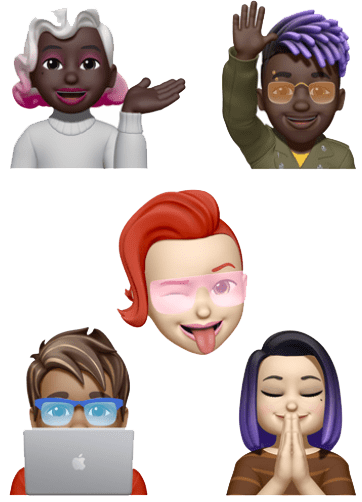
Memoji
Clothing: Customize your Memoji with over 40 outfit choices to reflect your style, mood, or the season — and choose up to three different colors. Show it off using Memoji stickers with expressive body language that include the upper body.
Two different eye colours: Now you can select a different colour for your left eye and your right eye.
New glasses: Customize your Memoji with three new glasses options, including heart, star, and retro shapes. Select the colour of your frame and lenses.
New Memoji stickers: Nine new Memoji stickers let you send a shaka, a hand wave, a lightbulb moment, and more.
Multi-coloured headwear: Represent your favourite sports team or university by choosing up to three colours for headwear.
New accessibility options: Three new accessibility options let you represent yourself with cochlear implants, oxygen tubes, or a soft helmet.
Additional Features
Drag and drop: With support for drag and drop across apps, you can pick up images, documents, and files from one app and drag them into another.
Passwords Built-in authenticator: Generate verification codes needed for additional sign-in security. If a site offers two-factor authentication, you can set up verification codes under Passwords in Settings — no need to download an additional app. Once set up, verification codes autofill when you sign in to the site.
Translate adds a new Live Translate feature that makes conversation flow naturally across languages. Systemwide translation allows users to translate text anywhere on iPhone.
Availability and Compatibility
iOS 15 is a free software update that is available starting today for iPhone 6s and later. iOS 15 is compatible with the following devices:
- iPhone 12
- iPhone 12 mini
- iPhone 12 Pro
- iPhone 12 Pro Max
- iPhone 11
- iPhone 11 Pro
- iPhone 11 Pro Max
- iPhone XS
- iPhone XS Max
- iPhone XR
- iPhone X
- iPhone 8
- iPhone 8 Plus
- iPhone 7
- iPhone 7 Plus
- iPhone 6s
- iPhone 6s Plus
- iPhone SE (1st generation)
- iPhone SE (2nd generation)
- iPod touch (7th generation)