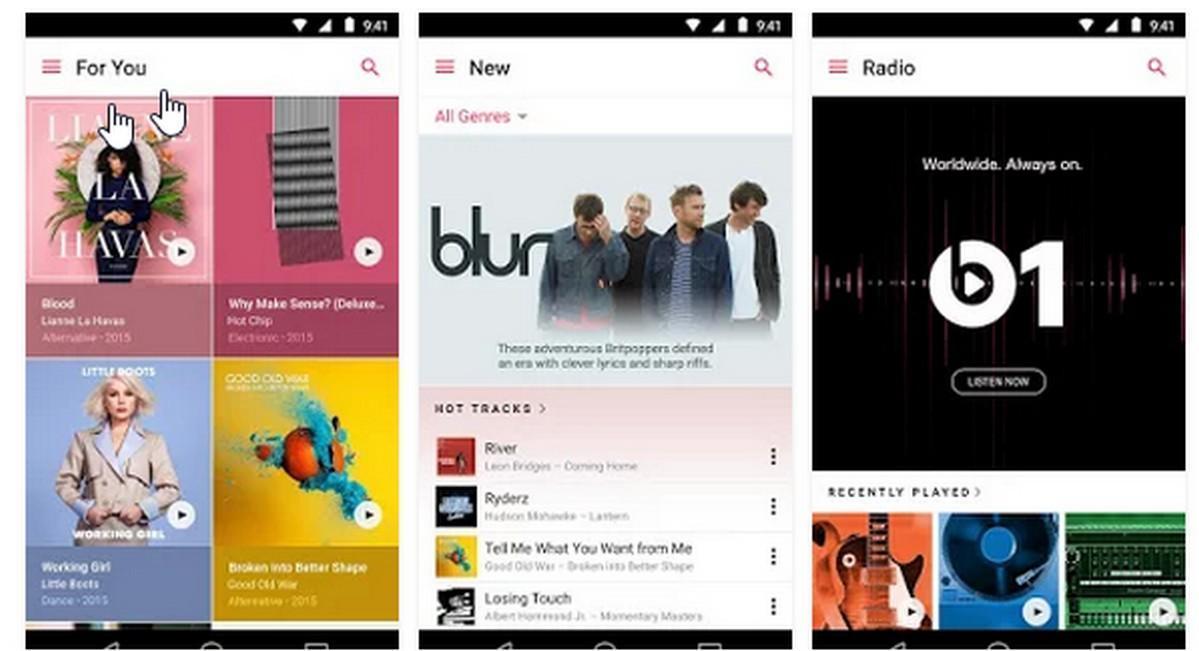Apple Music is now available on Fire TV devices in the US and UK. In order to use it, you will require an active Apple Music subscription, including a free trial subscription.
The service is available in over 100 countries and provides access to a vast library of songs, original video, and internet radio station. While new subscribers get a three-month free trial, the service does require a monthly subscription.
You can access Apple Music on the Mac, Apple Watch, Apple TV, Apple CarPlay, Apple HomePod, as well as Android devices, Amazon Echo devices, Sonos speakers, and now, Amazon Fire TV devices.
Here’s how to get it up and running on your Amazon set-top box or stick now.
If you’ve already enabled Apple Music on an Amazon Echo, then your Fire TV device will automatically be able to use Apple Music. However, if you are looking to add Apple Music for the first time, you’ll need to enable the skill.
1. Go to the Apple Music Alexa Skill in a browser or the Alexa app.
2. Select the “Enable” button to enable the skill.
3. Sign in to your Apple Music account with your Apple ID.
4. Allow the Access Request.
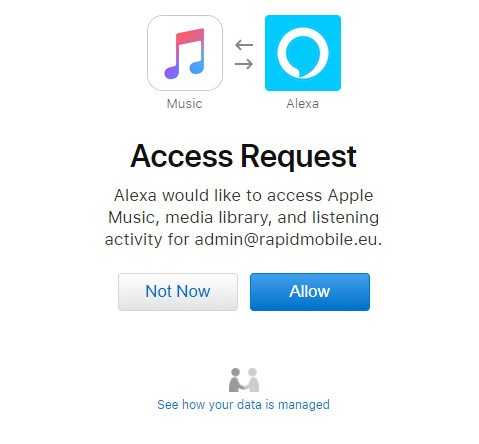 You have the option to enable Apple Music as the default music provider for Alexa, if desired.
You have the option to enable Apple Music as the default music provider for Alexa, if desired.
Grab your Fire TV remote, tap the mic button: “Try saying: ‘Alexa, play music by Taylor Swift on Apple Music'”.
If it’s working correctly, you’ll hear something like: “Playing your song on Apple Music”.
The Alexa Voice Remote allows you to control Apple Music through voice commands or by pressing the physical buttons. Hold down the microphone icon and you can say “Pause,” “Play,” “Next song,” “Previous song,” and “Stop music.” Alternatively, press the buttons on the remote to control playback.