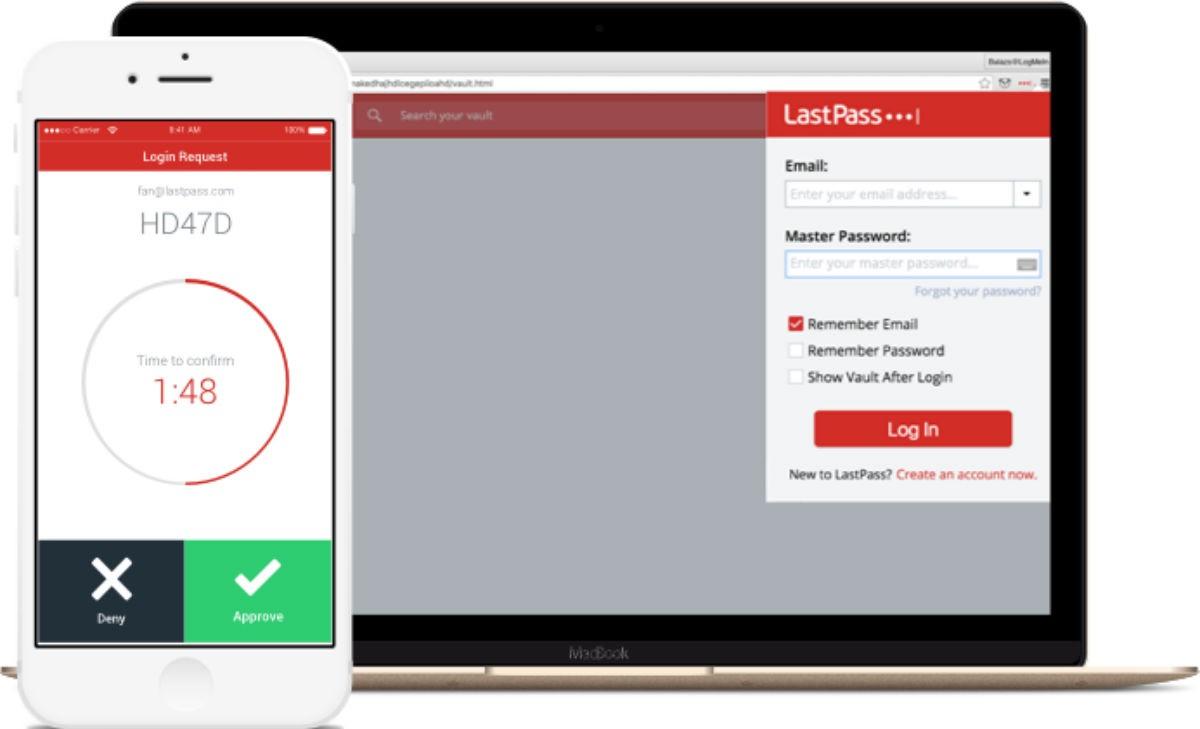LastPass has released its own free two-factor authenticator app for Android and iOS. Two-factor authentication goes beyond passwords to add another layer of protection to your account, making it easier than ever to use two-factor authentication and boost your security.
The app allows you to set up and configure multiple accounts for more secured access, including your LastPass vault. The app supports 6-digit generated passcodes, SMS codes & automated push notifications for one-tap login and you can enable LastPass Authenticator anywhere Google Authenticator is supported too.
Once you pair the app with your LastPass account, you can enjoy one-tap login for instant authentication to your vault.
You can also mark a device as “trusted”, so you won’t be prompted for codes on that device but your account will still be protected with two-factor authentication.
https://www.youtube.com/watch?v=aE-G_BblWb8
The app is TOTP compliant, meaning it’s compatible with all apps and websites that support Google Authenticator like Facebook, Dropbox, Evernote, WordPress and more.
Main features:
- Generates 6-digit codes every 30 seconds
- Push notifications for one-tap approval
- Support for SMS codes
- Automated set-up via QR code
- Support for LastPass accounts
- Support for other TOTP-compatible services and apps (including any that support Google Authenticator)
- Add multiple accounts
To turn on LastPass Authenticator for your LastPass account:
1. Download LastPass Authenticator to your Android or iOS mobile device.
2. Login to LastPass and launch your “Account Settings” from your vault.
3. In Multifactor Options, edit LastPass Authenticator and view the barcode.
4. Scan the barcode with the LastPass Authenticator app.
5. Set your preferences and save your changes.
To login to your LastPass account or other supported vendor service:
1. Open the app to generate a 6-digit, 30-second code OR approve/deny an automated push notification
2. Alternatively, send SMS code
3. Enter the code into the login prompt on your device OR hit approve/deny request.