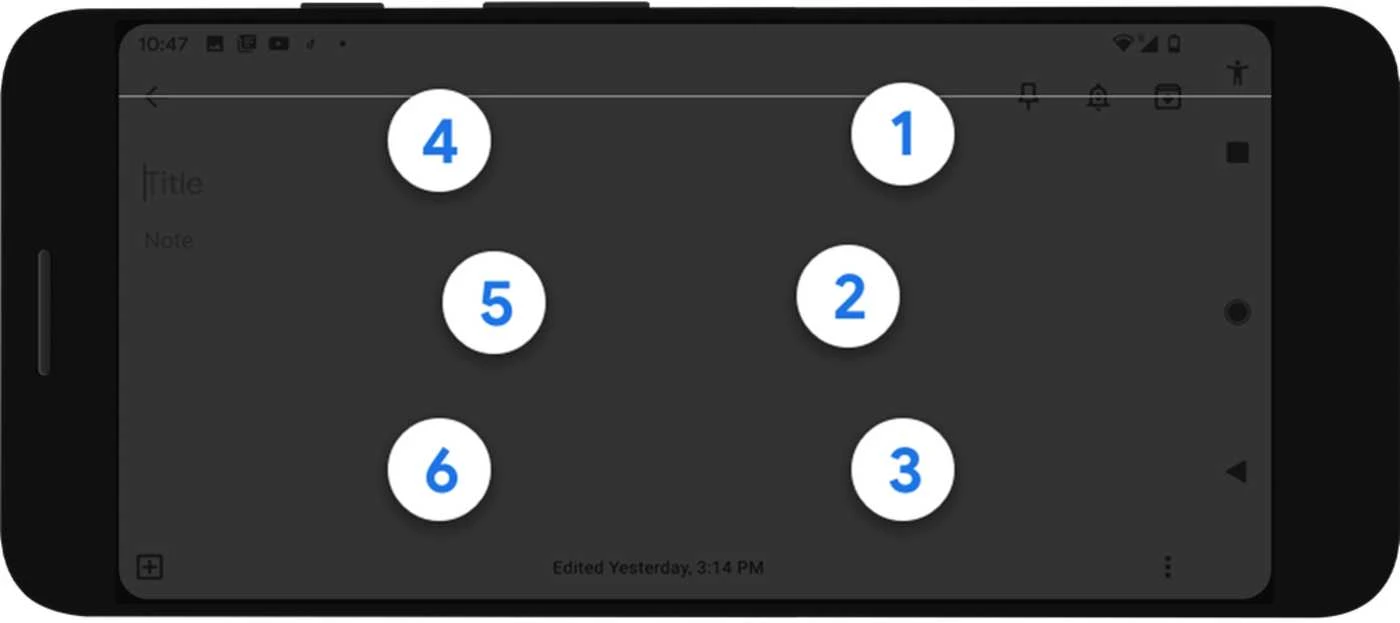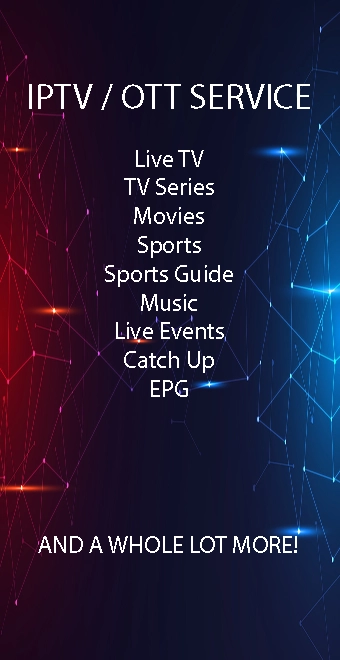Google is rolling out a new braille keyboard for Android. The new keyboard, called the TalkBack braille keyboard, is integrated directly into Android and doesn’t require a third-party app.
Google says the company worked with braille developers and users to help develop the new feature, to make the experience familiar to everyone who has typed using braille in the past.
Our team collaborated with braille developers and users throughout the development of this feature, so it’ll be familiar to anyone who has typed using braille before.
The TalkBack braille keyboard uses a standard 6-key layout and each key represents one of 6 braille dots which, when tapped, make any letter or symbol. To type an “A” you would press dot 1 and to type a “B,” dots 1 and 2 together.
The keyboard can be used anywhere you would normally type and allows you to delete letters and words, add lines, and submit text. You can turn the keyboard on and off as simply as switching between international keyboards.
TalkBack braille keyboard is rolling out to Android devices running version 5.0 or later, starting today. It works across all apps on your Android device, supports braille grade 1 and grade 2 and is available initially in English.
Setting up TalkBack braille keyboard
Settimg up the Talback braille keyboard is a bit convoluted but fortunately only needs to be done once. To use the TalkBack braille keyboard, turn on TalkBack and turn off magnification.
- Open your device’s Settings app.
- Select Accessibility
TalkBack
Settings.
- Select Braille keyboard.
- Select Tap to set up.
- In the dialog, select Settings.
- Turn on TalkBack braille keyboard.
- Open an app where you can type, such as Gmail or Google Keep.
- Note: The TalkBack braille keyboard isn’t yet supported in Google Docs or Messages.
- Move focus to the edit field.
- To switch to the TalkBack braille keyboard, select Switch input method or Next language (Gboard only).
- Select TalkBack braille keyboard.
Typing on the TalkBack braille keyboard
- Turn your phone so the screen is facing away from you.
- Rotate the phone horizontally to landscape position.
- Your hands should grip the short ends of the phone.
- Your right hand should hold the end with the USB port.
- Rest your 3 middle fingers on the screen, and use your pinky and thumb to support the phone.
- Your left index finger should be on dot 1. Try tapping the following letters:
- Tap dot 1 to type the letter “A.”
- Tap dots 1 and 2 to type the letter “B.”
- Tap dots 1 and 4 to type the letter “C.”
- Tap dots 1, 4, and 5 to type the letter “D.”
You can type in grade 1 and grade 2 braille. Grade 1 braille can be useful if you’re new to braille. Grade 2 can be useful if you’re a more advanced user or if you want to use abbreviations.
Use gestures with the TalkBack braille keyboard
- Delete letter: Swipe left
- Delete word: 2-finger swipe left
- Add space: Swipe right
- New line: 2-finger swipe right
- Submit text: 2-finger swipe up
When you’re using the TalkBack braille keyboard, other TalkBack gestures aren’t available.
Hide the TalkBack braille keyboard
- To hide the TalkBack braille keyboard, 2-finger swipe down.
- To switch to your original keyboard, 3-finger swipe down.