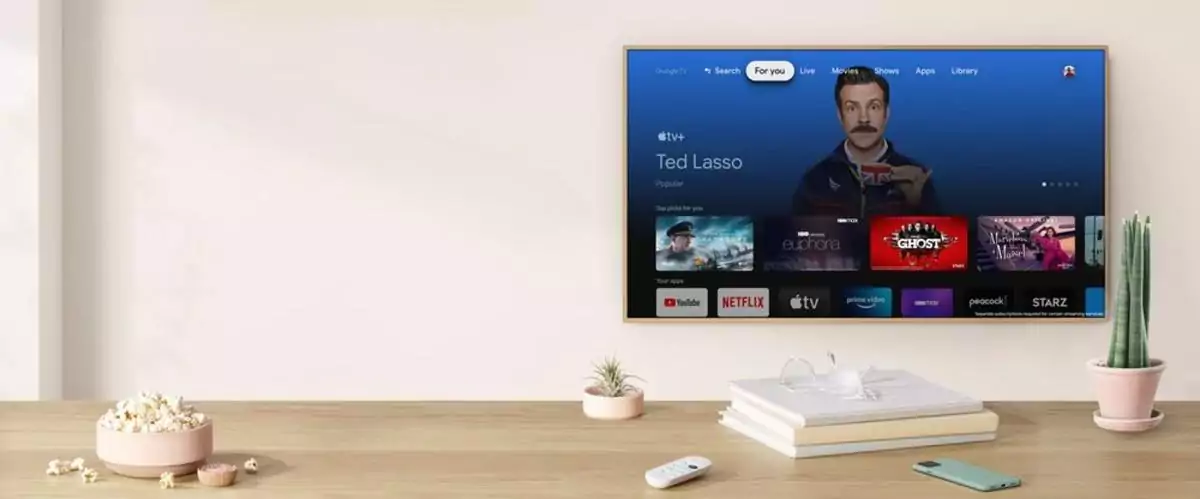Apple TV is now available on Google’s Chromecast with Google TV. If you don’t already subscribe to Apple’s £4.99-per-month streaming plan you can sign up directly from the on-screen app.
Original Apple TV+ content is housed in the Apps and For You tabs, alongside existing iTunes movie and television purchases. Users can also find personalized and curated recommendations—from Ted Lasso and The Morning Show to For All Mankind or Greyhound—and share subscriptions among up to six family members.
Launched last year, Chromecast with Google TV is a slightly fatter HDMI dongle that’s made of 49% recycled plastic and plugs into your TV, but now comes with a remote and a full smart TV interface that is a modernised version of that seen on various Android TVs.
According to Google, a remote control was the number one requested feature for the next Chromecast. The company has delivered: the neat little remote can initiate voice control and has shortcut buttons for the more popular streaming services. It can also be used as a universal remote to control your TV’s input selection, volume and power.
The dongle supports the latest TV formats, including 4K HDR and Dolby Vision. The remote has a Google Assistant button and mic for voice control, while a new unified search will find TV shows and movies across your various subscriptions, apps or rental stores.
How to Install and Set Up Chromecast with Google TV
Step 1: Plug in your Chromecast device
Plug Chromecast into your TV, then connect the USB power cable to your Chromecast. Plug either the other end of the USB power cable into an open USB port on your TV OR into the included power adaptor which you will then plug into a power socket.
Step 2: Download the Google Home app
On your mobile device or tablet, download the Google Home app.
Step 3: Set up Chromecast
- Make sure that you connect your mobile device or tablet to the same Wi-Fi network that you intend to use to set up your Chromecast device.
- Open the Google Home
- Follow the steps.
- If you don’t see the steps to set up your Chromecast:
- At the top left of the Google Home app home screen, tap Add -> Set up device -> Set up new devices.
- Follow the remaining steps.
- If you don’t see the steps to set up your Chromecast:
- Setup is successful. You’ve finished!