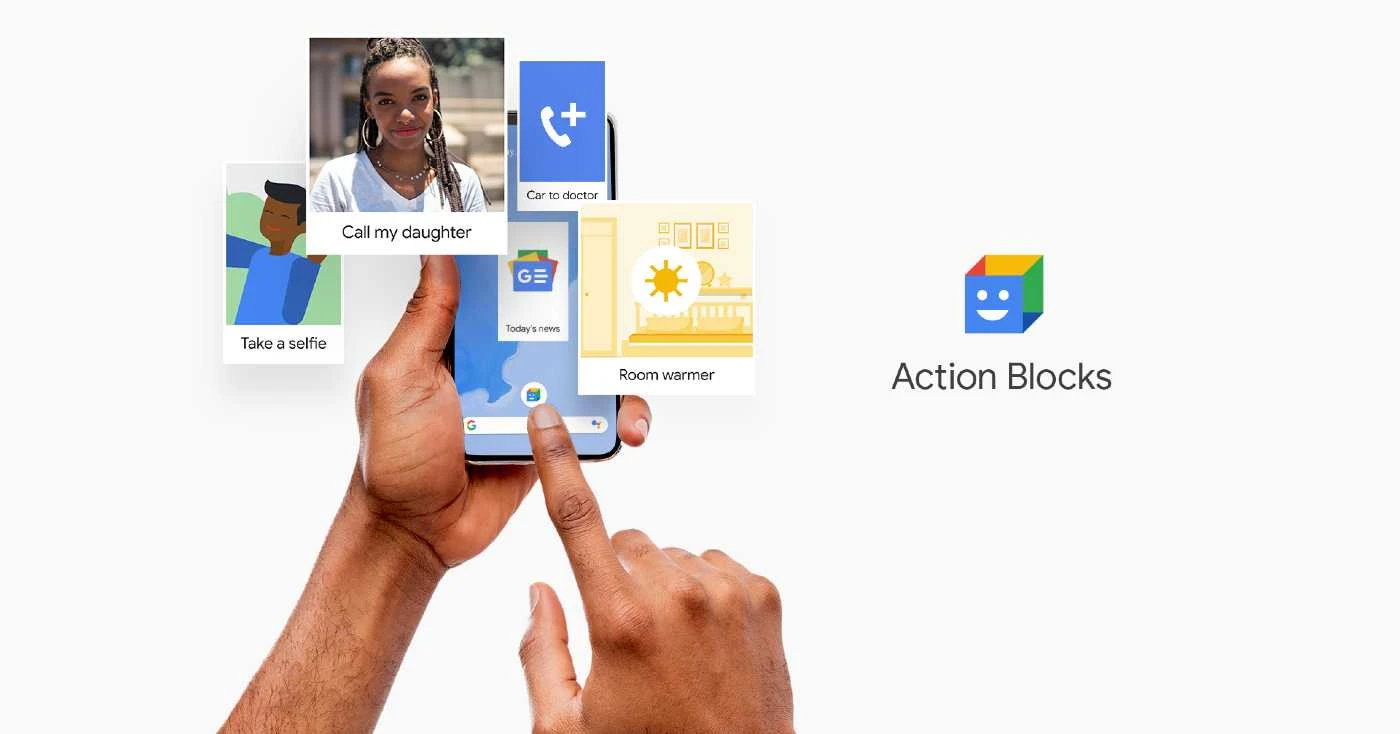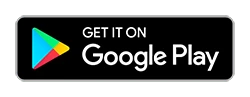Google has launched Action Blocks for Android to help streamline simple tasks for those who need it. With the Google-made app, Android users can create customizable home screen buttons to launch a particular activity of their choosing.
Once installed, those shortcuts will be able to handle all three steps of that video chat equation discussed above, or anything else—making performing everyday tasks easier for those who might have difficulty with the traditional process.
Buttons can be created for any action that Google Assistant can traditionally perform. That means it works for things like taking a selfie, sending a text, placing a video call or even controlling smart home equipment like a connected thermostat.
The app itself is easy to understand and has shortcuts on the first page to help you efficiently set up buttons for common actions. For more complicated processes, “Create custom action” will help you set up a button to make it happen; onscreen instructions can help you set up pretty much any shortcut you want in seconds.
Powered by the Google Assistant, you can easily set up Action Blocks for a loved one. Action Blocks can be configured to do anything the Assistant can do, in just one tap: call a friend, watch your favorite show, control the lights, and more.
Built with the growing number of people with age-related conditions and cognitive differences in mind, Action Blocks can also be used for people with learning differences, or even for adults who want a very simple way to access routine actions on their phones. Set it up for your family, friends, or for yourself.
Action Blocks may also be useful for anyone who could benefit from an easier way to perform routine actions on their device, including individuals with dementia, aphasia, autism, spinal cord injury, traumatic brain injury, Down syndrome, Parkinson’s disease, essential tremor, dexterity impairments, or other conditions. People who use adaptive switches, Switch Access, or Voice Access may also benefit.
How to Create Action Blocks
You can set up Action Blocks to do anything the Assistant can do, in just one step: call a loved one, share your location, watch your favorite show, control the lights, and more. You can decide what Action Blocks to create, depending on your needs or the needs of your loved one.
- Select the Action Blocks app.
- Select Create Action Block.
- Choose one of the common actions from the list, such as Make phone call.
- Follow the prompts on your screen to add details to your Action Block.
- If you want the device to speak the command aloud when the Action Block is pressed, select Always speak this action out loud. If the action includes sensitive information, consider deselecting the checkbox.
- To try the Action Block, select Test action.
- Choose an image to appear on the Home screen. To change the image, select Edit.
- Enter an Action Block name.
- Select Save Action Block.
- Follow the prompts on your screen to add the Action Block to your Home screen.
In some cases, you need to give the Google Assistant permission to work with other services on your device. In your device settings app, select Apps & notifications Assistant
See all assistant settings
Services. Select the services that you want to use with Action Blocks.