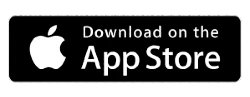Microsoft has released an update to Translator for iOS, bringing Auto Mode for One on One Conversations.
With Auto mode, there’s no more need to push the microphone button when it’s your turn to talk—just select the languages, turn on the mic, and start the conversation. The app will listen for the two languages and translate what you have said after you finish speaking. The other person can start talking right away when you’re finished and the app will translate automatically.
The Microsoft Translator app makes it easy to get your translations so that you can concentrate on the conversation, not the phone. There are two ways you can get your translations—either listen to the speech output or read the text translation on the screen.
The app’s split screen design makes reading the translated text simple. Place the phone between you and the other person. You can flip the text on the top portion of the phone so it can be read right side up from the other side.
If you are listening to the speech output, the app also has a brand-new option of slowing down the playback if the default speed is too fast.
Speech output is available in over 45 languages, text output is available in over 60 languages.
The update will roll out to iOS apps over the next couple of days. If you are not seeing the update yet but would like to start using the feature right now, you can manually update your app. Auto mode is not available for Android, but Microsoft says it’s coming soon.
Get started with Auto mode
To start your translated conversation:
- Open the app and click on the microphone icon to start speech mode.
- Choose your two languages and select auto.
- Press the microphone icon and start talking! You can also flip the text of one of the sides of the screen to make it easier for the other person to read.