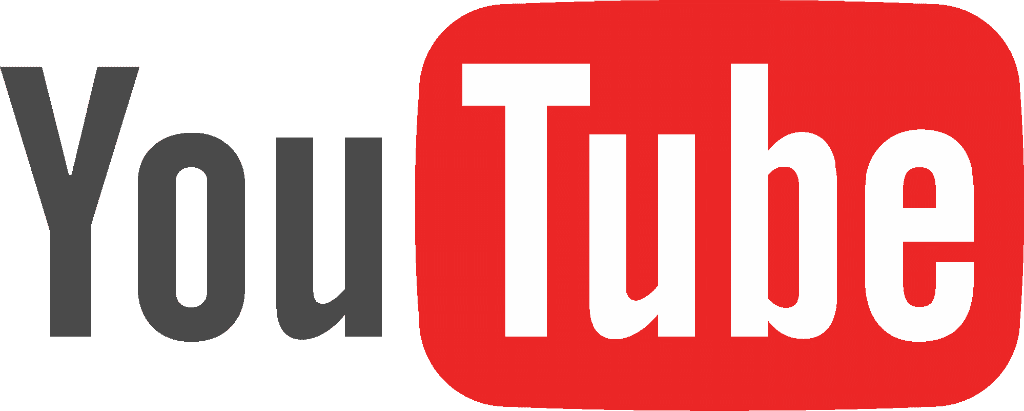After a month of testing, YouTube has rolled out “Incognito Mode.” to all Android users globally. Just like the Google Chrome feature of the same name, Incognito Mode on YouTube allows you to watch videos in the app without leaving any trace of them in your watch or search history.
The Home and Trending feeds are the only parts of the app accessible when Incognito is turned on. Subscriptions, Inbox, Library, and Search remind you how content is hidden and that nothing is being saved to your history. If you want to add a video to a playlist when private, a button will appear at the bottom to quickly “Turn off Incognito” while keeping your position watching the clip.
The option to just pause watch and search history — and therefore stay logged in to retain video suggestions — remains available in settings. Incognito will automatically turn off after a period of inactivity, or users can manually tap the avatar in the top-right corner.
“When you turn off Incognito or become inactive, your activity from this session will be cleared and you’ll return to the account last used,” a message reads when you tap the option.
“Your activity might still be visible to your employer, school, or internet service provider.”.
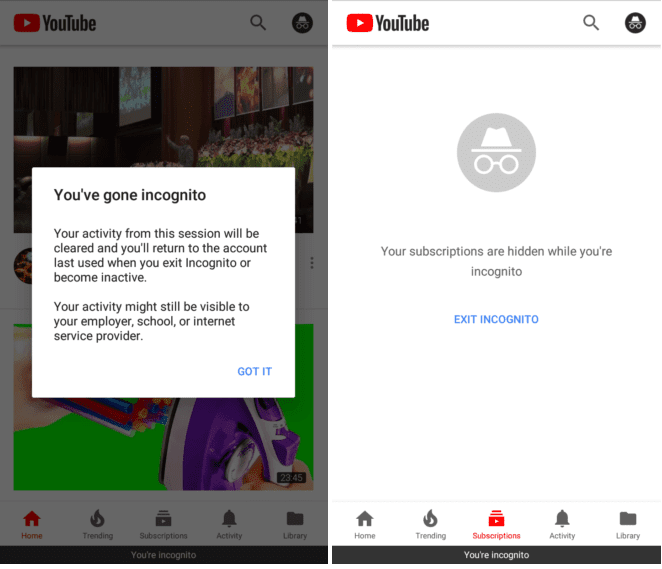
How to enable YouTube Incognito Mode
- Open the YouTube app.
- Tap your account icon at the top right.
- Tap Turn on Incognito.
- If it’s your first time using Incognito, tap Got it on the pop-up.
Once you’re in Incognito Mode, you’ll see that your profile icon is changed to Chrome’s Incognito symbol and a black bar at the bottom of the YouTube app reads “You’re incognito.”
How to Disable Incognito Mode
- Tap your account icon at the top right (now showing the Incognito icon).
- Tap Turn off Incognito at the bottom of your screen.
Incognito Mode is only available for Android at this time — there’s no sign of the feature for iOS.