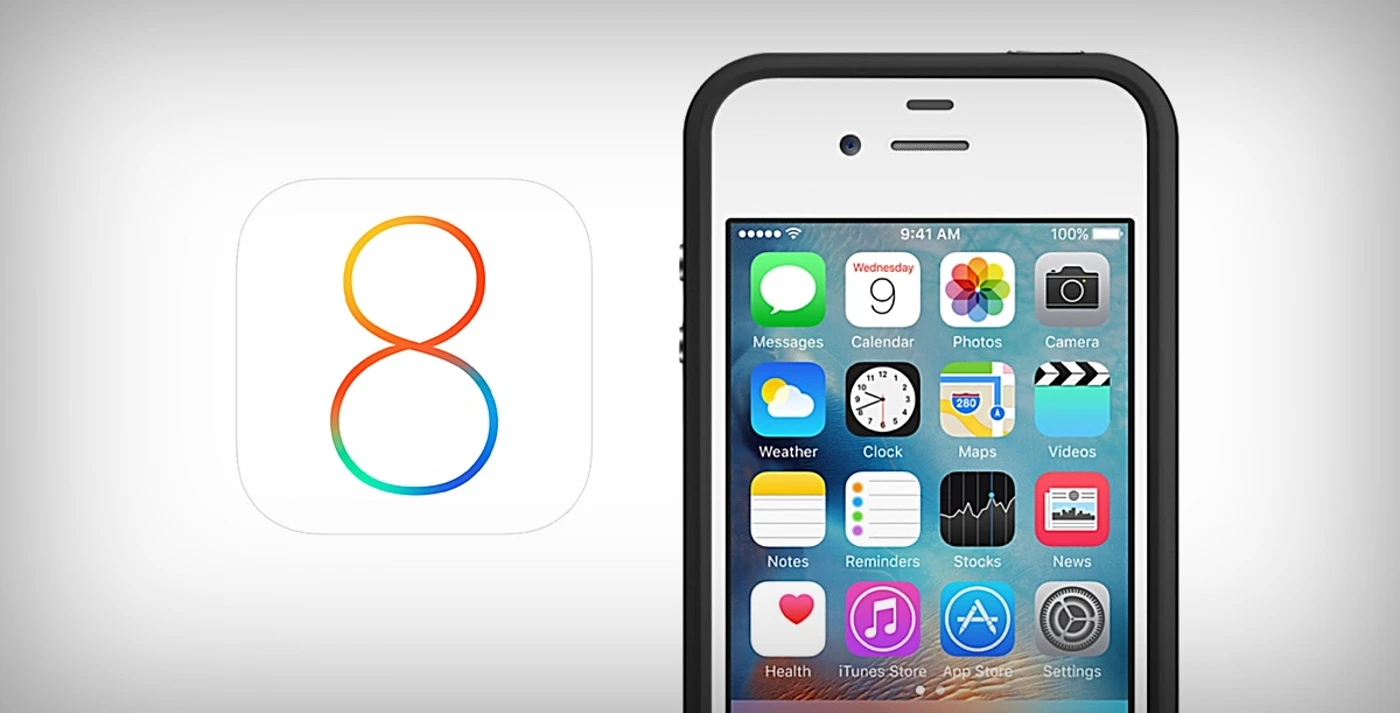Apple have released the first software update for the new iPhone 6 and 6 Plus and have just as quickly pulled it, after it disabled the phones Touch ID fingerprint reader and disconnected them from mobile networks.
The iOS 8.0.1 update was intended to fix a problem which prevented third party applications from working with HealthKit, which in turn feeds collected data into the new fitness-tracking app, Health.
But just hours after the update was made available on 24 September, users started reported problems on Twitter. Their phones showed the No Service message in the menu bar instead of their network provider, preventing the stricken phones from making or receiving calls.
Apple said in a statement:
“We have received reports of an issue with the iOS 8.0.1 update. We are actively investigating these reports and will provide information as quickly as we can. In the meantime we have pulled back the iOS 8.0.1 update.
The company later added:
“We apologise for the great inconvenience experienced by users, and are working around the clock to prepare iOS 8.0.2 with a fix.”
How to go back to iOS 8
At the time of publication Apple has yet to release a fix, but in the meantime users with iPhones disabled by the iOS 8.0.1 update can revert back to 8.0 by connecting it to their computer, opening the latest version of iTunes and forcing the phone to install the iOS 8 software package, which can be downloaded from Apple at http://support.apple.com/kb/HT6487.
This is done by clicking the “check for updates” button in iTunes while holding down the Alt key (Mac) or Ctrl key (Windows). You then need to find the iOS 8 software package you downloaded in the first step. click it, and let it complete the installation process.
The good news is that this process will not delete any data from your iPhone.