Microsoft have signed a partnership with Epic Games that will make Fortnite playable through Xbox Cloud Gaming and free on all supported browser, enabled devices.
Among the devices that are compatible with Fortnite are a variety of Android and iOS devices, including iPhones and iPads.
Xbox Cloud Gaming is a way in which anyone at all can access Xbox games (a curated catalogue of them) without actually owning a console. Players can stream these games right from Xbox’s servers to essentially any internet-connected device with a web browser. Some titles are free, while others require a Game Pass subscription to play.
The game was previously playable in browsers using Xbox Game Pass Ultimate, but the latest version will be free for anyone with an Xbox account. This is the first entirely free game that Microsoft has brought to its cloud service.
Fortnite was removed from both Apple and Google’s mobile app stores in 2020 after Epic allowed players to purchase V-Bucks (the game’s currency) directly from Epic instead of through the App Store, bypassing the stores’ cut for the purchase price — a move that explicitly violates Apple’s App Store agreement.
Apple promptly removed Fortnite from the App Store — a move that Epic anticipated — leading Epic to file a lawsuit against Apple. Apple then counter-sued Epic, and in court the judge ruled that Apple can’t prohibit developers from providing alternative options for purchase.
How to Play Fortnite on your iPhone
Create (or login to) a Microsoft account
If you already have a Microsoft account just use that to login, otherwise you will need to create a new Microsoft account by heading over to signup.live.com — you can use any email address for this, though Microsoft also gives you the option of creating a new one on its servers.
Add Cloud Gaming to your home screen
Xbox Cloud Gaming doesn’t have a dedicated app for iOS. The company has instead opted to use a web app, which you’ll need to add to your iPhone’s home screen before you get started.
- Navigate to xbox.com/play on your iPhone’s Safari browser.
- Click the “Play for Free” button beneath the Fortnite banner.
- Click “Get Ready to Play.”
- Follow the pop-up instructions: Tap the Share button and select the “Add to Home Screen” option. Save the new shortcut.
Launch the Cloud Gaming web app
Now you’re all ready to actually load up Fortnite.
- Open the new “Cloud Gaming” icon you just created on your home screen.
- Click the “Play for Free” button.
- Log into your Microsoft account.
- Navigate to the Fortnite section again and click the new “Play” button.
Select your controls
Once Fortnite has loaded from the Xbox servers, your iPhone will default to using touch controls, which requires no additional hardware. Touch controls will work fine for the casual player — the Cloud version of the game has been optimized for it — but more hardcore players will probably want to use a dedicated controller.
If you own a current-gen Xbox controller, you can pair that up with your iPhone via Bluetooth. Otherwise, Xbox recommends buying a Backbone One, which has an ideal Xbox button setup.
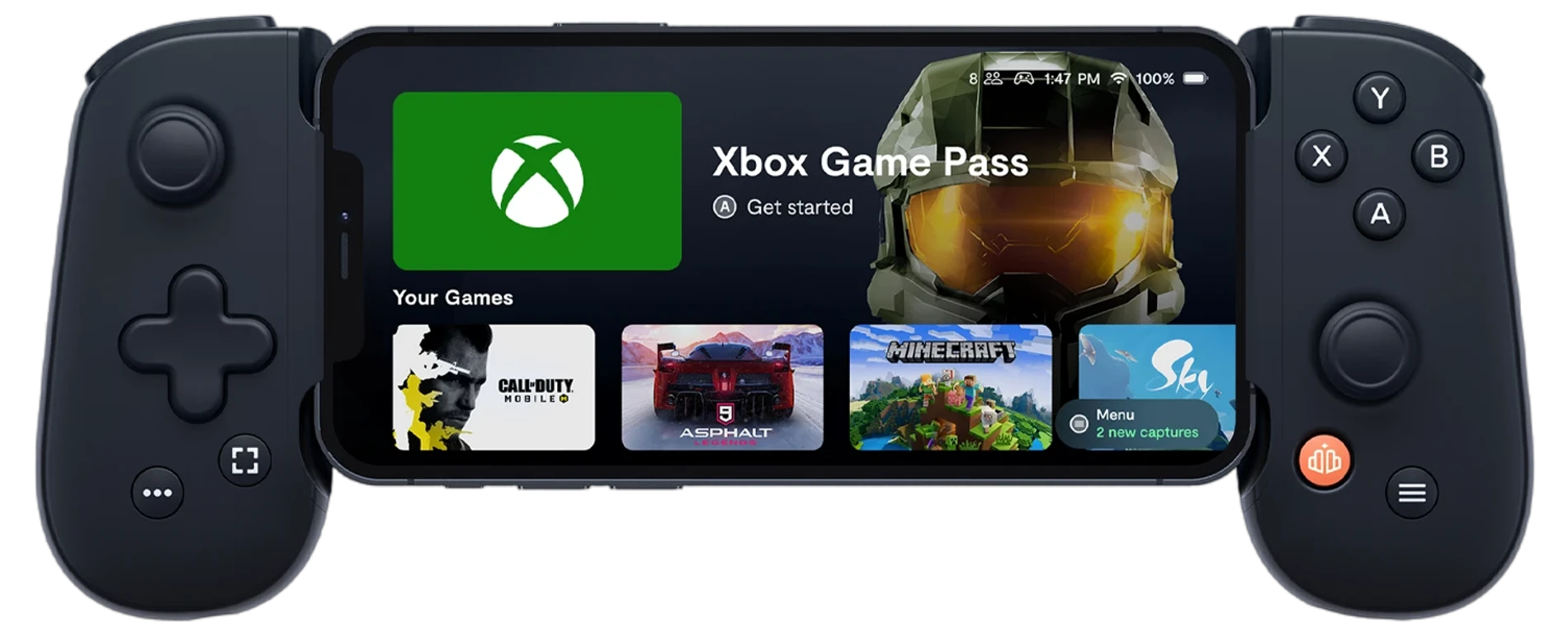
Create (or log into) an Epic account (Optional)
With your Cloud Gaming web app up and running, you can create (or log into) an Epic account to save your progress, though the game is also playable without logging in at all. Now you can play Fortnite on your iPhone or iPad wherever you are — as long as the internet connection is stable enough to stream the game.



