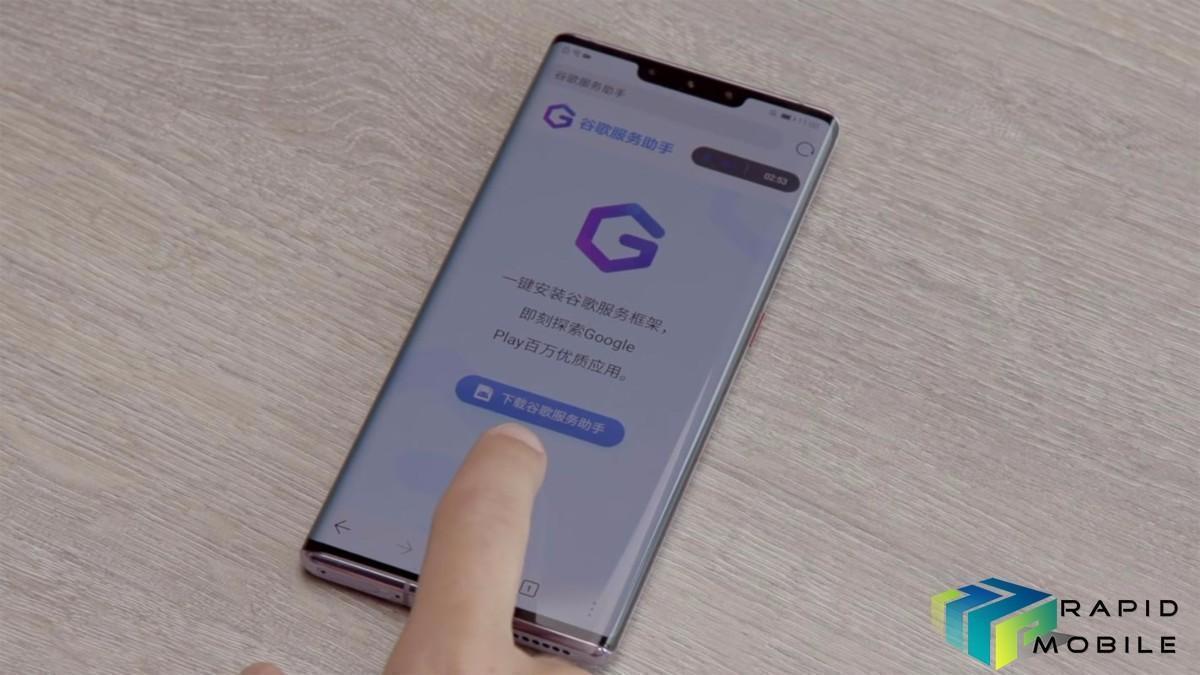Huawei has officially unveiled its Mate 30 flagships running Android 10, and they don’t comes with pre-installed Google services or apps.
However, there is a simple way to add Google Play Services to the Huawei Mate 30, Mate 30 Pro and any other Huawei handset lacking them, as long as they are running EMUI 9.1.1 or newer.
You should note that this method is not officially sanctioned by either Google, Huawei or Rapid Meta and you perform it at your own risk. As always, it is recommended you make a backup of your device before starting.
The following steps should be carried out on your smartphone.
- First, you need to download an app called “Google Service Assistant” from here.
- Your phone will download an .APK file. Head to the Files app, then navigate to Internal Storage > Download > Browser and tap on the file named ‘app-release.apk’.
- (If you haven’t yet allowed Files the necessary permissions to install apps, do so on the screen that pops up by tapping ‘allow’.)
- Open the app -> tap the “Start” at bottom of the screen -> tap “Activate” -> “Download” to start downloading necessary Google service applications and service frameworks including Google Play Store.
- Once the download is complete, tap the button at the bottom to ‘register your device with Google‘. You’ll then be asked to sign in to Google Play Services using your standard Google account credentials.
- Open the newly-installed Google Play store app and sign in again using your Google account credentials.
- Exit the Google Play store app and Restart your device.
- Open the Play Store app and download and install any Google apps like Gmail, Youtube, Maps, or any other app you like as normal.
- After the installation, you should remove the Google Service Assistant app because it’ll be no longer needed and contains a lot of permissions.
Certain Google apps or services may seem unresponsive after initial installation; if so, try restarting your device.