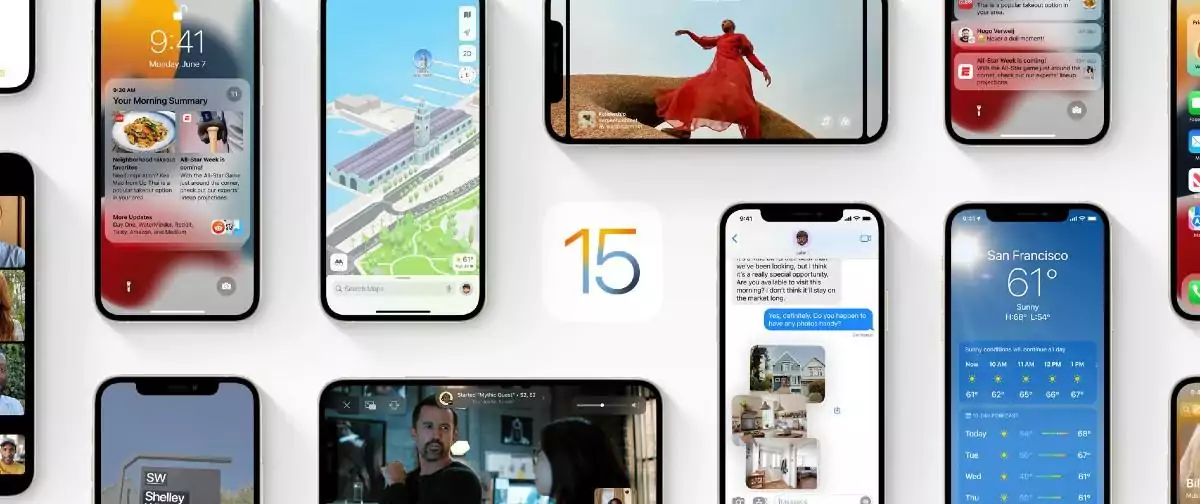Apple has now seeded the first public beta of iOS 15.3 bringing no new features but simply “bug fixes and improvements”.
After the wealth of features that arrived in iOS 15.2, it’s no real surprise that this release will be focused on cleaning up bugs.
Whether Apple will add new features in subsequent betas is anyone’s guess.
How to enroll your iPhone in the iOS 15 public beta
Unlike regular iOS updates, where you just tap and start downloading, Apple is using configuration profiles to validate devices for the iOS 15 public beta. Installing it is easy peasy.
Note: If you’ve been on a previous iOS public beta, you may need to remove the previous beta profile before installing the iOS 14 version. You can do so by going to Settings > General > Profile, selecting the iOS Beta Software Profile, and pressing Delete Profile.
- Go to beta.apple.com.
- Tap the iOS tab.
- Tap on Download profile.
- Tap Allow.
- Tap on Close.
- Open Settings.
- Tap Profile Downloaded.
- Tap Install in the upper-right corner.
- Enter your passcode.
- Tap Install.
- Tap Install.
- Tap Restart.
Once your iPhone restarts, it should begin to download iOS 15 automatically.
How to install the iOS 15 public beta
To install the iOS 15 public beta, simply visit Software Update on your iPhone.
- Launch Settings from your Home screen.
- Tap General.
- Tap Software Update.
- Once the update appears, tap on Download and Install.
- Enter your Passcode.
- Tap Agree to the Terms and Conditions.
- Tap Agree again to confirm.
Your iPhone will now restart and install iOS 15 public beta.