Google has launched a brand new User Interface to the Nest Hub and Nest Hub Max Smart Displays. Instead of relying on the Google Assistant to provide all the information you need by listening and speaking, the new interface, with a bunch of new features, is as visual as it is audible.
Currently rolling out to Google and Nest smart displays now, the update brings 10 changes and new features to the Google Home Hub, Nest Hub and Nest Hub Max.
New Visual Experience
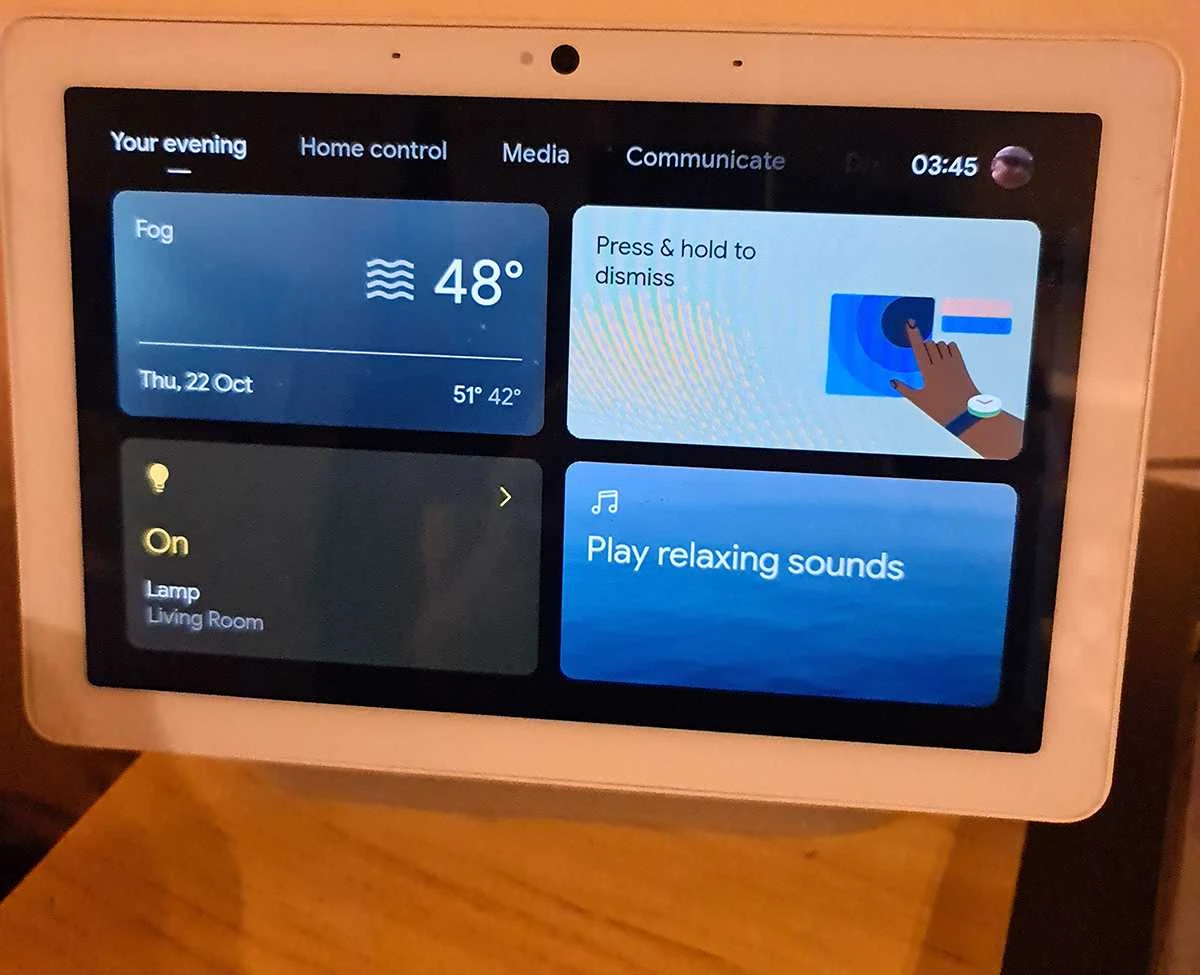
The most obvious is the new user interface, which changes through the day from a “Your morning” page, to “Your afternoon” and “Your evening”.
You’ll see things like a reminder for your first meeting, a run down of the morning news and a glance at the weather ahead. This page evolves throughout the day to reflect “Your afternoon” and “Your evening” so that the recommendations you see changes as your day does.
The current interface is changing to one with tabs for your day, home control, media, communication, and a discovery page for finding out more features of the smart display
Media Page
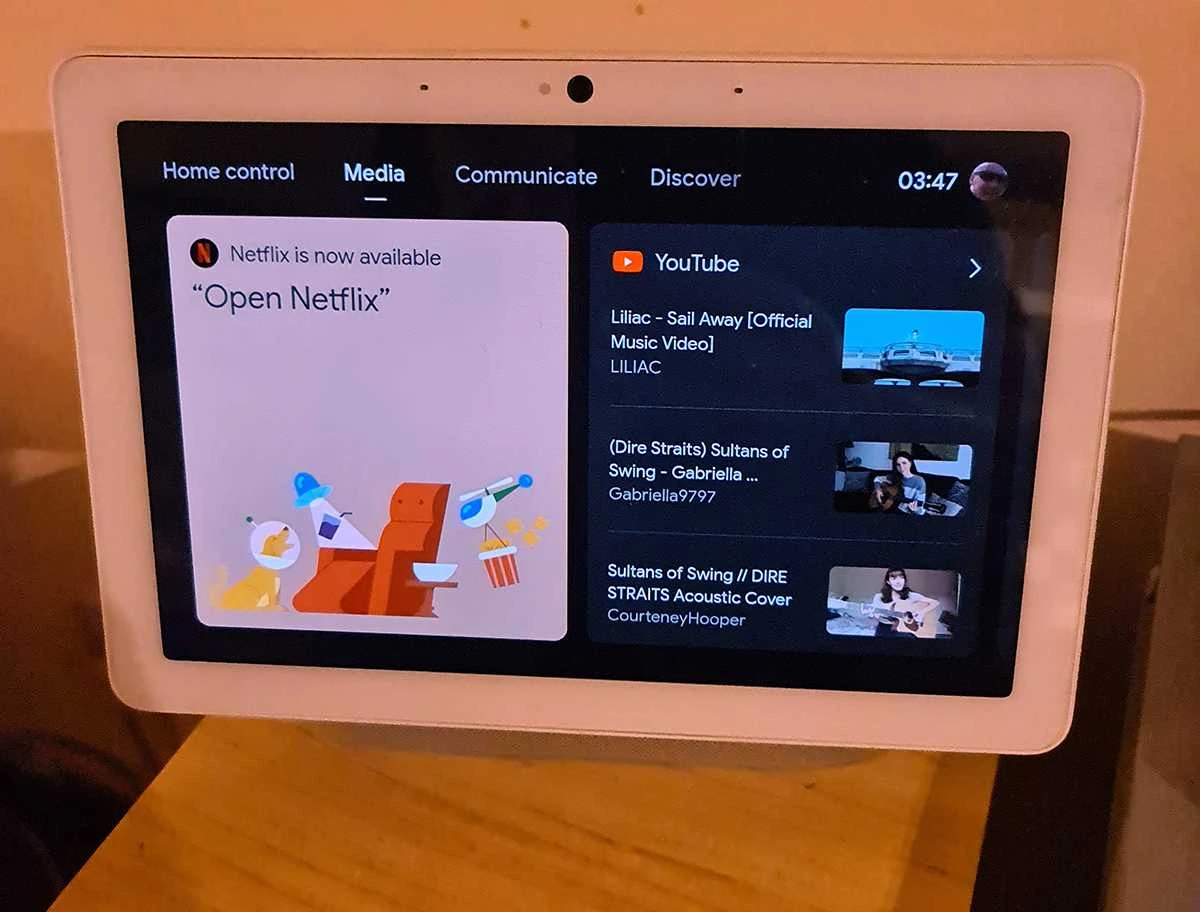
Whether you want to listen to a podcast while you prepare breakfast in the morning or are looking for a TV show to wind down after a long day, the “Media” page will suggest videos or shows to keep everyone in the house entertained, while also offering suggestions from music and video platforms like Disney+, Netflix, YouTube TV and Spotify.
Home Control
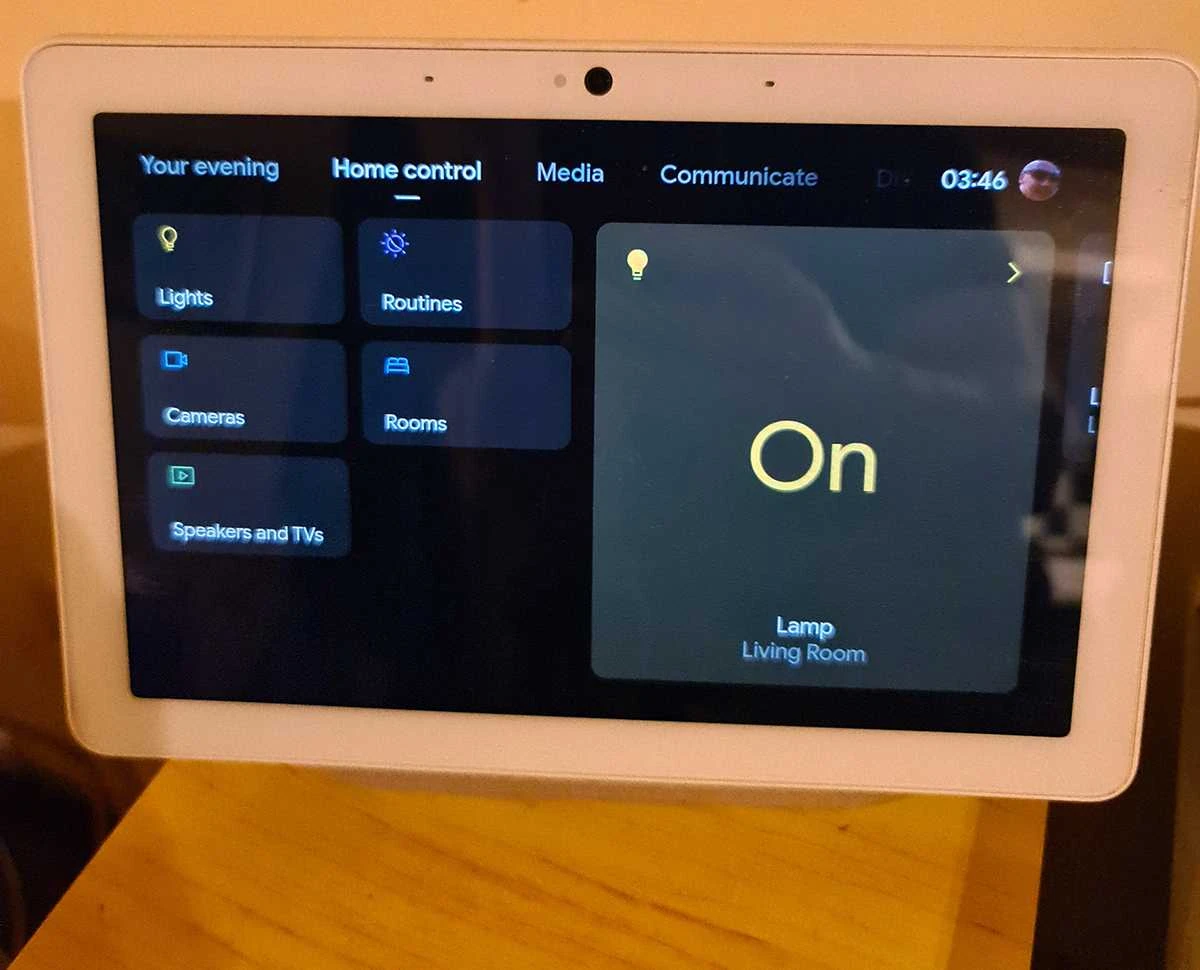
A new smart home control system is also part of the upgrade, featuring a new layout that turns the display into a better command centre for your smart home devices.
The aim is to make it easy to tap at the screen to perform common tasks like adjusting lights or seeing who is at the front door via your video doorbell.
Communication
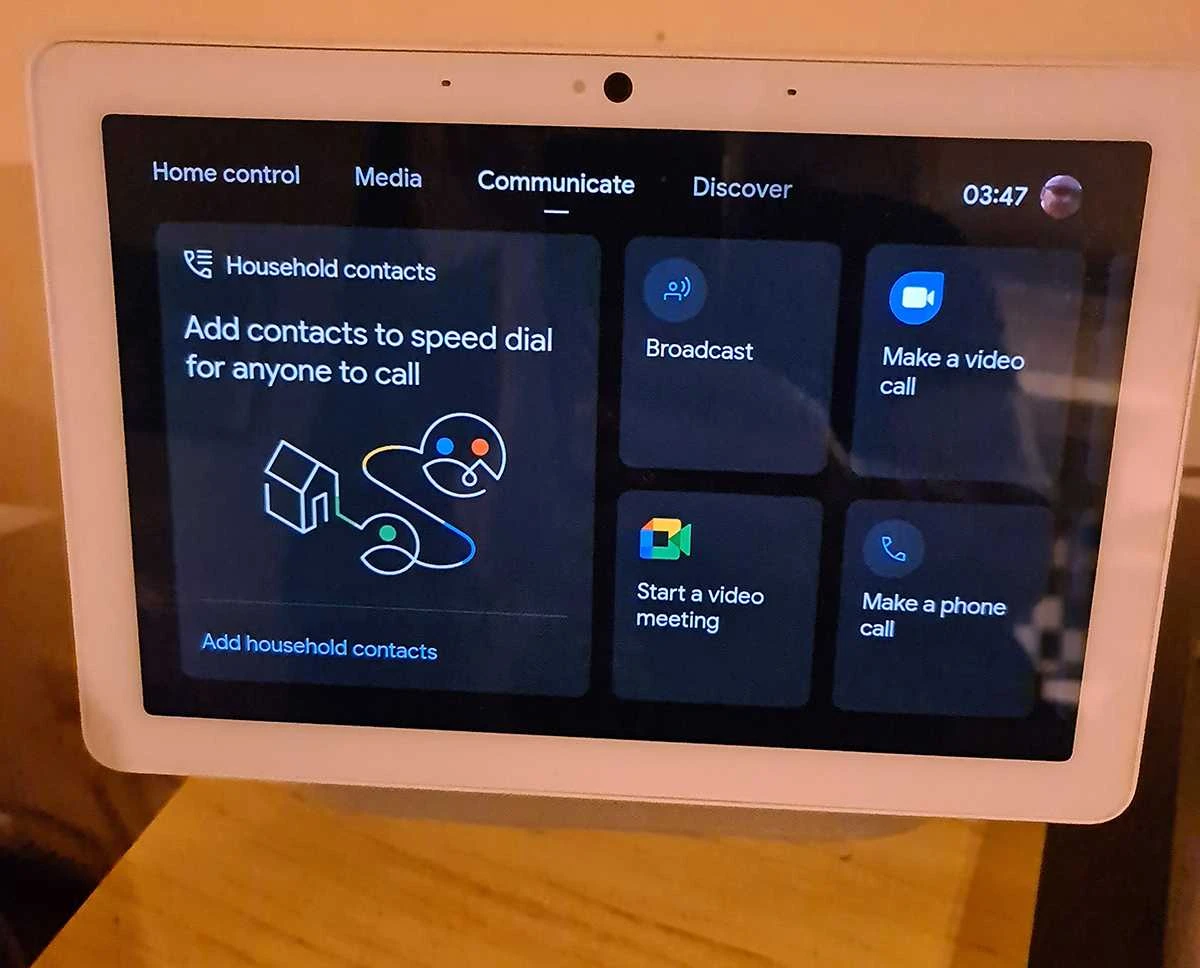
Google recently added more ways to stay in touch with friends, family and co-workers on your Smart Display with Google Meet and Duo—and Zoom is coming to Assistant-enabled Smart Displays later this year.
Use the “Communicate” page to start a new meeting, call one of your household contacts or even message your kids in another room using a Broadcast card.
Discover
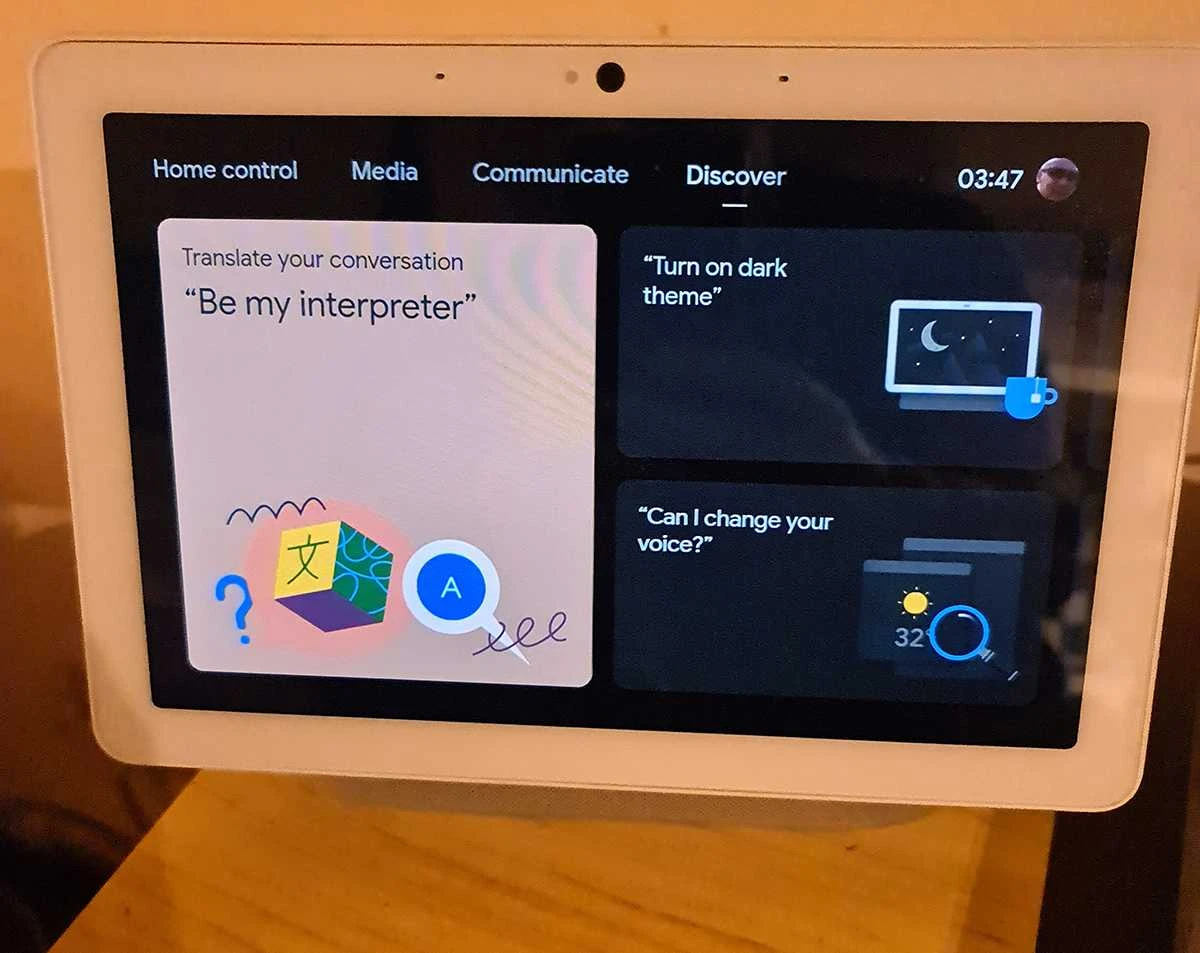
While the new visual experience is catered to help you manage your day, everyone likes to have a little fun with the device too. Scroll over to the “Discover” page to explore more of what your smart display can do.
All of your accounts in one place
If you have separate personal and work accounts, you can now set up multiple accounts on Google Assistant devices to see and interact with all of your upcoming events and meetings in one place—without having to switch between your personal or work account.
For example, on your Google Nest Hub Max, you can now quickly tap or ask to join your next meeting (“Hey Google, join my next meeting”), whether it’s a personal yoga class or a conference call.
This is now supported on Assistant-enabled devices where you can access your Calendar, like phones (Android and iOS), shared devices such as smart speakers and Smart Displays, and for Google Workspace users enrolled in the Google Assistant Beta Program.
Make sure you’re always in the picture
Meet on Nest Hub Max will now auto-frame to keep the camera centred on you if you move around. You can also customize how Meet looks on your Smart Display so it’s easier to see a specific person or details in a presentation with pinning, four-person grids and pinch and zoom—coming later this year.
Google has also added new menu options to give you the ability to cancel and reschedule Meet meetings right from your Smart Displays, and you can even send a message to let others know if you need to find a new time or if you’re running late.
Dark theme
Dark Theme changes the colour scheme of the interface and reduces light emission, so it’s easier on the eyes at night while still providing you with visual and touch access. You can also keep the classic Light Theme or set to “Automatic” so that the display will adjust naturally based on the ambient light or when the sun rises and sets.
Your evening
The new visual experience also features the “Your evening” page, where you can select from different relaxing sounds to make going to sleep just a little more pleasant. Maybe you prefer tranquil rainfall or the sounds of crickets, or you can ask Google to choose one for you. A sleep timer will fade out the sound, or you can let it play all night—go ahead, you deserve it.
New Sunrise Alarm
With Sunrise Alarm—coming to Smart Displays soon—the brightness of the screen will gradually increase starting 30 minutes before your alarm goes off, mimicking the sunrise so you wake up naturally.
You can also set different alarms for different days of the week and choose different ringtones for them (because who wants to wake up at 7 a.m. on Saturday!?). As is currently the case, when the alarm goes off, you can just say “stop” without having to say “Hey Google.”


